FAQ #
Each assignment will have an FAQ linked at the top. You can also access it by adding “/faq” to the end of the URL. The FAQ for Lab 2 is located here.
Before You Begin #
Run git pull skeleton main in your repo. You should get a lab02/ folder.
For this, and later labs, we strongly recommend opening up the lab in IntelliJ.
Also, please note that this lab expects exposure to programming similar to that obtained in a course like CS 61A. We will begin diving deep into Java, and moving fast. If you are not as comfortable with this material, we recommend you take a look at this Java Crash Course as supplemental material.
Learning Goals #
First off, this lab will provide an introduction to Java loops and conditionals
(the if, while and for statements), followed by a brief explanation of
Java Arrays. We assume no prior experience with any of these topics in Java,
but we do assume some prior knowledge of these concepts from an earlier
course (like Python control flow and lists as taught in CS61A).
Because of this, there is a lot of information presented in this lab, but hopefully most of it will be review that can be skimmed through quickly.
This course strives to teach you how to “program”, and this includes not just teaching you how to write code, but how to do a variety of activities. Today’s lab includes some exercises that tests your ability not only to write code, but also to analyze code (to figure out what code does), to test code (to see if given code is doing what it should do) and to evaluate multiple versions of code.
Control Flow Review #
How if and if ... else Work #
Hopefully you’ve already seen this in another course, so it should be a bit of a review — but read on!
An if statement starts with the word if. It is followed by a condition
statement in parentheses that is either true or false (a boolean
expression). There is then a sequence of statements surrounded by braces,
which is called the body. For example:
if (year % 4 == 0) {
System.out.println (year + " might be a leap year.");
}
Note: like in Python, the
%symbol above is called mod, and it takes the remainder after division. The above statement is checking ifyearhas no remainder when divided by 4). The behavior of the%operator in Java annoyingly differs slightly from how it functions in Python, particularly with respect to negative numbers.For example in Python
-5 % 4evaluates to3whereas in Java-5 % 4evaluates to-1. If you want the behavior to match what you might expect in Python, you should use the Math.floorMod function in Java. If you do this then Math.floorMod(-5, 4) evaluates to 3.
The braces after an if statement aren’t technically necessary if there is
only one statement in the sequence; however, it is good practice to always
include them since it makes it easier to add lines to the body later.
Unlike other languages (Python in particular), the condition of the if
statement must be a boolean statement or a statement that reduces to a
boolean expression. if (5): is a legal statement in Python, but if (5) {
will not compile in Java.
Boolean expressions often involve comparisons. The comparison operators in Java
are == and != for equality and inequality testing, and >, >=, <, and
<= for comparison of magnitudes. Multiple comparisons can be chained together
with the logical operators && (and) and || (or). If instead you wish to
negate an expression, you can prefix your expression with !, the Java
negation operator.
The block of statements following the if statement above will not execute if
year’s value is not divisible by 4. If you wanted something to happen when
the test fails, use the else keyword. Here’s an example:
if (year % 4 == 0) {
System.out.println (year + " might be a leap year.");
} else {
System.out.println (year + " is definitely not a leap year.");
}
You can also add further tests that are executed only if above boolean
expressions evaluate to false, similarly to elif in Python. For example:
if (year % 4 != 0) {
System.out.println (year + " is not a leap year.");
} else if (year % 100 != 0) {
System.out.println (year + " is a leap year.");
} else if (year % 400 != 0) {
System.out.println (year + " is not a leap year.");
} else {
System.out.println (year + " is a leap year.");
}
Note that only one body section, the one corresponding to the first true
boolean expression (or else if none are true), will execute. After that,
your program will continue on, skipping all the remaining code in this if
structure. This implies that none of the conditions below the first true
boolean expression will be evaluated.
One consequence of conditions reveals in non-void methods. Recall that in Java, you must return something of the return type. Consider the following code snippet:
public int relu(int x) {
if (x < 0) {
return 0;
}
}
As the code is, it will not compile. That is because currently, a value is only
returned when x is less than 0. What happens when that’s not the case? Java
must be assured that relu() always returns an int, and thus will not allow
you to compile your code.
A correct version looks like this:
public int relu(int x) {
if (x < 0) {
return 0;
} else {
return x;
}
}
How while Works #
The while statement is used to repeat a sequence of statements. It consists
of the word while, followed by a continuation test in parentheses, also
called the condition. It is then followed by a sequence of statements to
repeat enclosed in braces, called the loop body.
The while statement works by evaluating the condition. If the condition is
true (the test succeeds), the entire loop body is executed, and the condition
is checked again. If it succeeds again, the entire loop body is executed again.
This continues, possibly infinitely.
A common mistake when first learning a Java-like language is to think that the
behavior of while is to stop as soon as the test becomes false, possibly in
the middle of the loop. This is not the case. The test is checked only at the
end of a complete iteration, and so this is the only time the loop can stop.
Here’s an example that implements the remainder operation dividend % divisor,
and produces some output. We assume all variables have already been declared,
and that divisor and dividend have already been assigned positive values.
while (dividend >= divisor) {
dividend = dividend - divisor;
System.out.println ("loop is executed");
}
remainder = dividend;
All statements of the loop body are executed, even if one of them affects the
truth value of the test. In the example above, values of 9 for dividend and
4 for divisor result in two lines of output. We show a representation with
values of 13 for dividend and 4 for divisor and initially 0 for
remainder. This results in 3 lines of output.
When debugging while loop code, sometimes it’s useful to make charts like the
one below to keep track of the value of each variable.
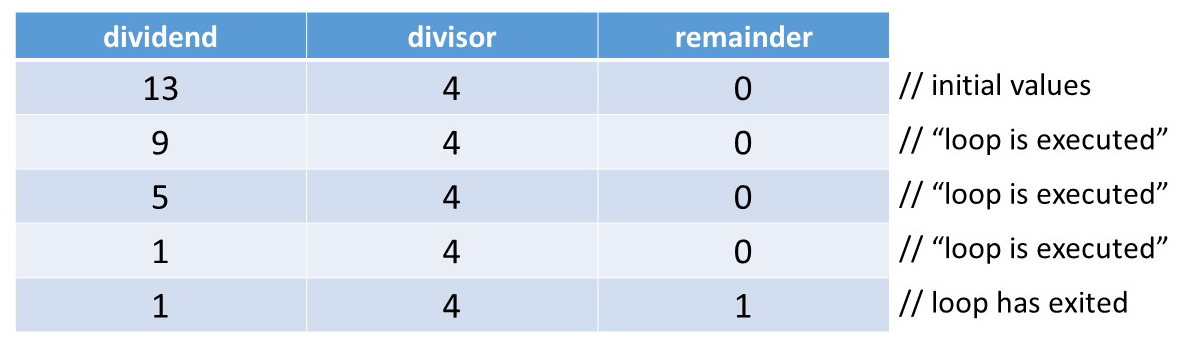
Exercise: Date Converter #
For this exercise, suppose that the year is 988, before computers were invented and the world was better off for it. Also, it is important to remember that we at CS 61BL course staff do not believe in leap years, so 988 should have 365 days!
All joking aside, for this question we will not take leap years into account and you should assume that the year has 365 days. Thus
java DateConverter 60should print3/1not2/29as you might expect.
The program DateConverter.java in the lab02 skeleton folder is missing two
assignment statements. The missing statements can either be at the beginning,
the end, or at both the beginning and the end of the loop.
Date Converter Tests #
In a bit, you’ll determine what the statements are and where they go. But first, you’ll come up with a small but comprehensive set of tests for the code before writing the code itself. This technique is called test-driven development, and we’ll be doing it more in subsequent labs.
Create a table with 6 pairs of Input and Output. Ensure you have some edge cases to test for odd behavior! The input should be in the form of a day number in 2020, an integer between 1 and 365, and the corresponding date output. An example is 365 is 12/31.
This will not be handed in or graded, but later in the lab you will be using these input and outputs to verify the correctness of your code.
Command Line Arguments in IntelliJ #
In order to run your selected inputs against your code, we will need to pass in the test inputs into the command line. As it turns out, IntelliJ provides just a feature, so we can run it without having to open up the terminal. The steps to doing so are as follows:
- Click the green arrow next to the “public static void main(String[] args)” method header.
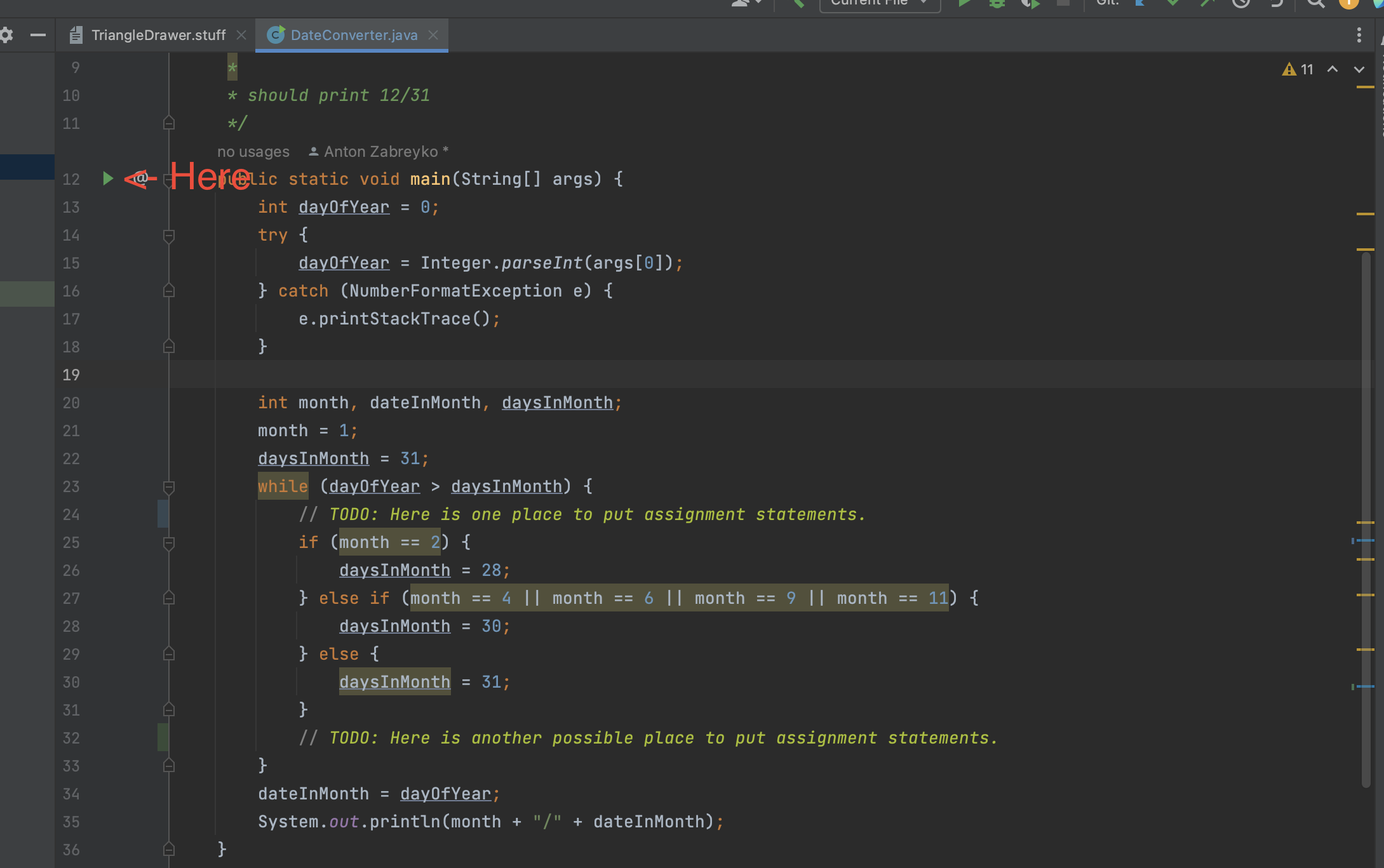
- On the menu that pops up, click on “Modify Run Configuration…”
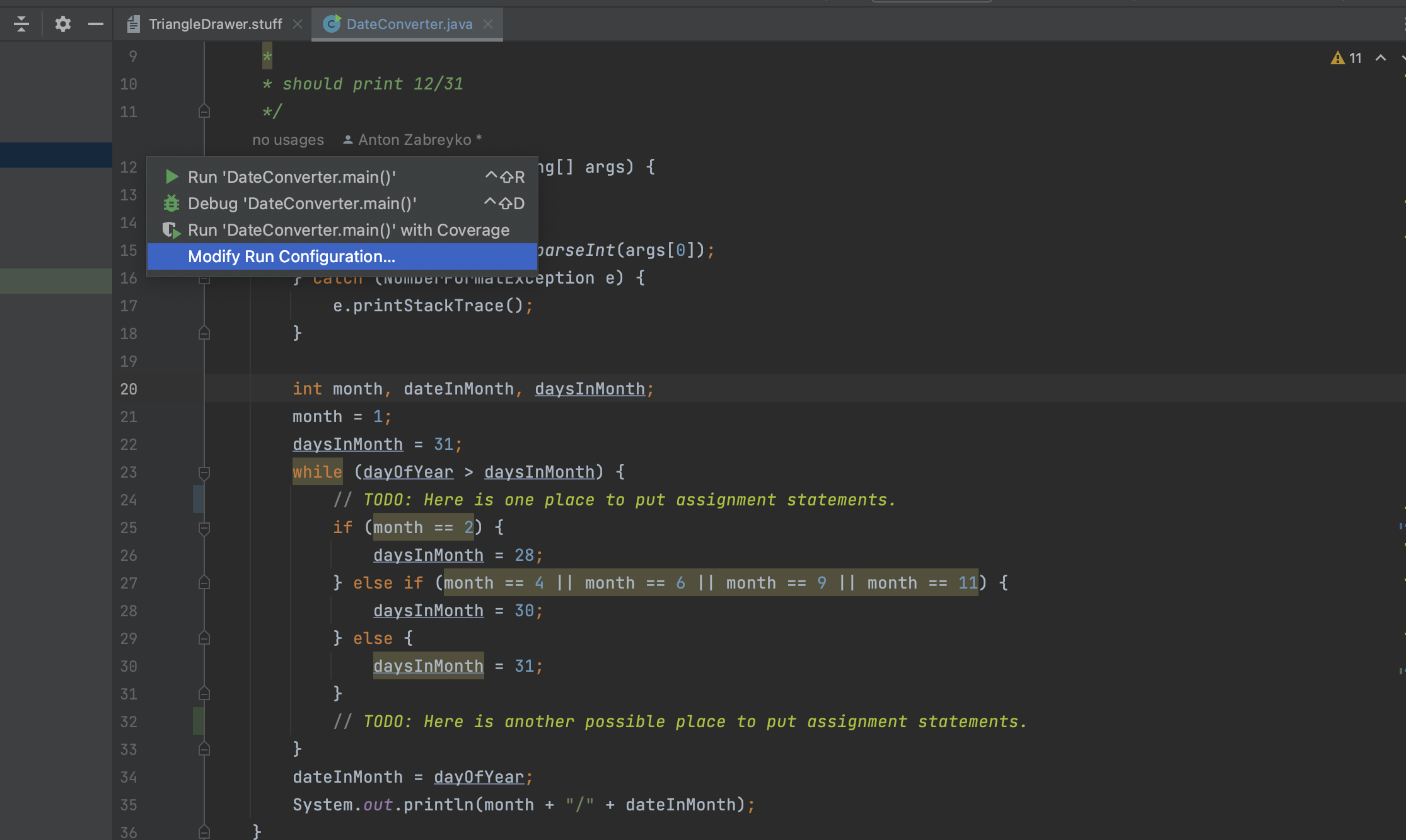
- Another menu will pop-up. Find the blank labeled “Program arguments” and try typing in a number, like 22.
Then hit ok.
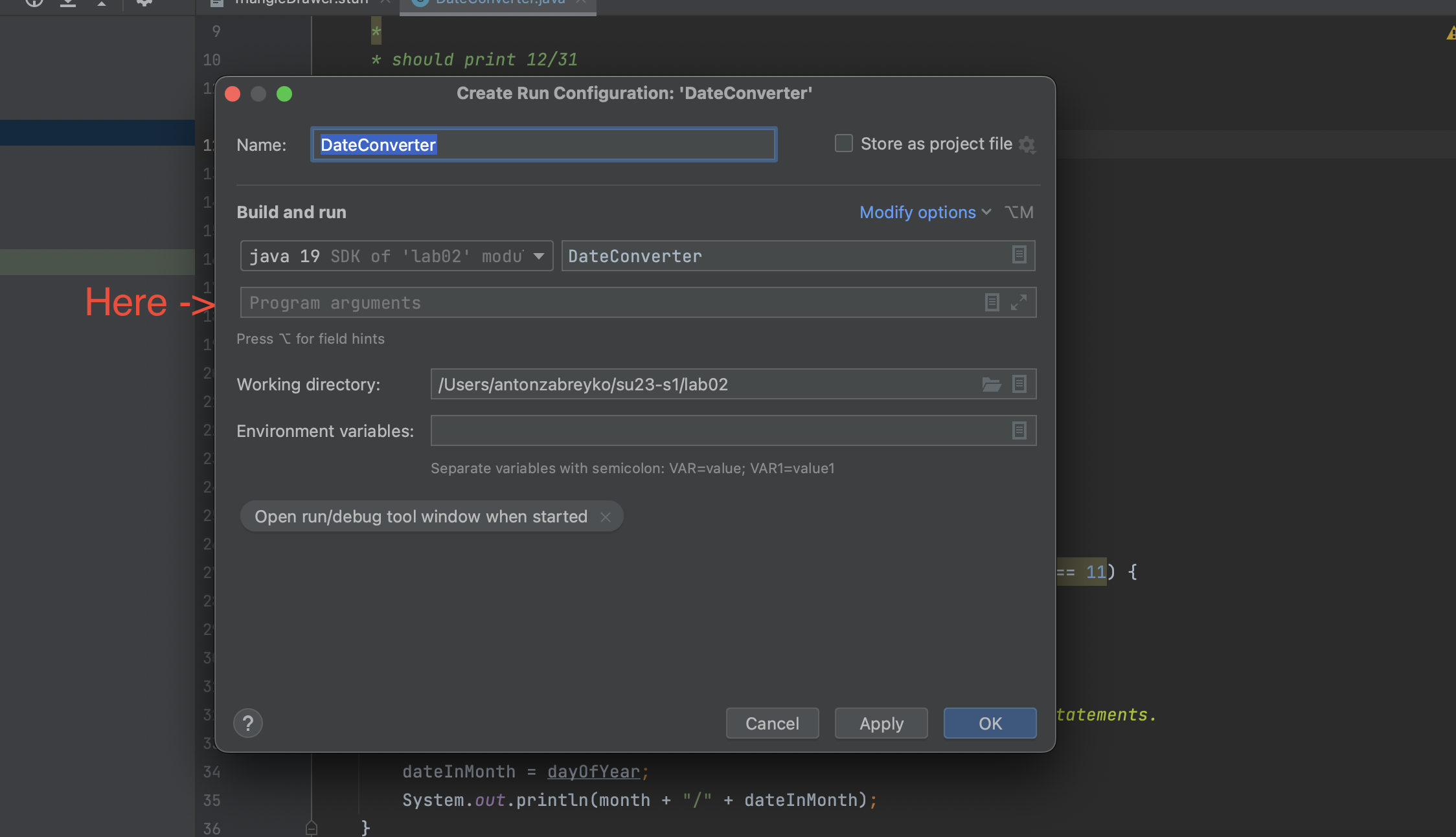
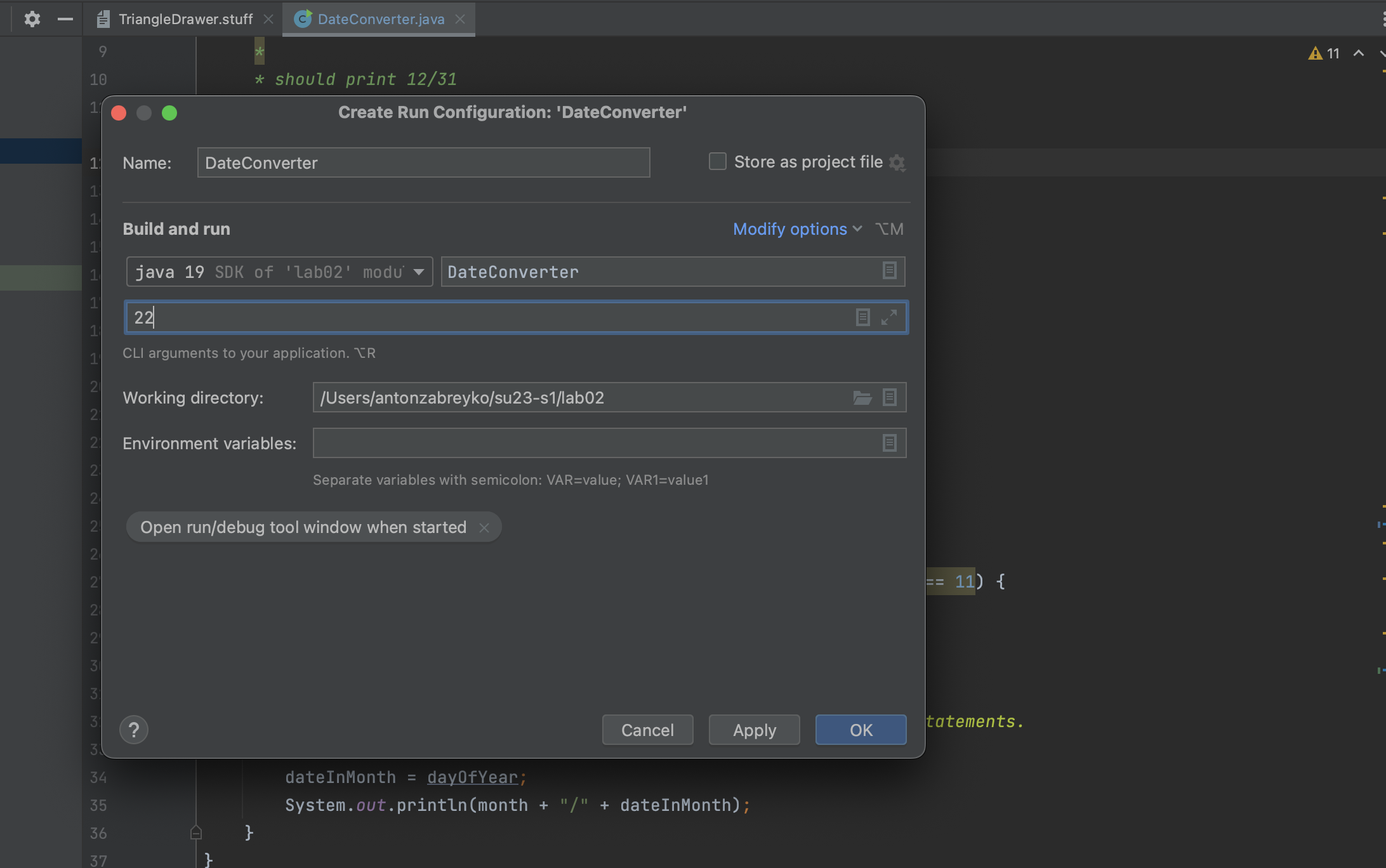
- Now, just try running the program as normal, and you should see the program output 1/22! That means your input was successfully passed in.
Implement and Test #
Testing the code involves supplying a value for dayOfYear on the command
line. A few new things about the code:
-
The value for
dayOfYearis read fromargs[0], which is a command line argument. Review the previous section for instructions. -
The statement
import java.io.*;makes Java library methods involving file input and output accessible inside the program. You don’t have to worry about this. -
The five lines starting with
try {catches an exception that would occur if the command line argument isn’t an integer. We’ll learn about exceptions in a couple of weeks.
Complete DateConverter.java by putting in two assignment statements as
specified above. Once you’re done with that, compile your program and try each
one of your test cases.
Compile and run your code as you did in lab01.
Testing #
Using the Input and Output table you created earlier, test your program. Does it provide the expected output for all of your inputs?
for loops #
How for Works #
The for statement provides another way in Java to repeat a sequence of
statements, similar to while but slightly different. It starts with for,
continues with loop information inside parentheses, and ends with the loop
body (the segment to be repeated) enclosed in curly braces.
for (loop-information) {
loop-body;
}
Loop information consists of initializations, a test (condition), and increments. If the test succeeds, the loop continues and then increments. These refer to the creation of variables, boolean conditions that dictates when the loop should and should not be entered, and the equation we use to update our position between loops. These three sections are separated by semicolons, and any of these may be blank. If there is more than one initialization or increment, they are separated by commas.
for (initialization; test; increment) {
loop-body;
}
Loop execution proceeds as follows:
- Initializations are performed.
- The test is evaluated.
- If the condition is false, the loop is finished and execution continues with the code following the for loop.
- If the condition is true, the loop body is executed, increments are performed, and we loop back to the top of step 2 where the test is evaluated again. (Note: We never re-initialize.)
Note that, in fact, all of these sections of the for loop are optional. The code
for (;;) is in fact valid Java code. It never terminates!
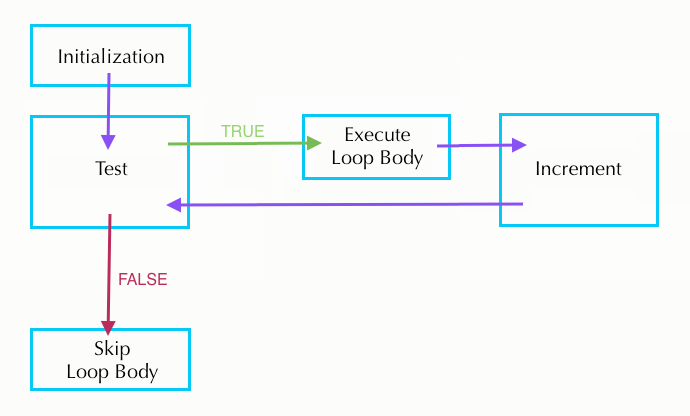
The following loops are several equivalent ways to compute n factorial
(the product of all the positive integers up through n).
-
Two initializations in loop-information
for (int k = n, product = 1; k > 0; k = k - 1) { product = product * k; } -
Product initialized outside for loop
int product = 1; for (int k = n; k > 0; k = k - 1) { product = product * k; } -
Decrement performed inside the loop-body
int product = 1; for (int k = n; k > 0; ) { product = product * k; k = k - 1; } -
While loop equivalent
int product = 1; int k = n; while (k > 0) { product = product * k; k = k - 1; }
Look over these four options and decide with your partner which is the easiest to read. Why?
As the last loop demonstrates, the for loop is basically a
repackaged while loop that puts all the information about how long the
loop should continue in one place. Thus, a for loop is generally easier
to understand than an equivalent while loop.
Exercise: A Jigsaw Puzzle - Drawing a Triangle #
The file TriangleDrawer.stuff contains a collection of statements. Some of
the statements, together with some extra right braces, form the body of a main
method that, when executed, will print the triangle:
*
**
***
****
*****
******
*******
********
*********
**********
(Each line has one more asterisk than its predecessor; the number of asterisks
in the last line is the value of the SIZE variable. SIZE has a hard-coded value,
which you should experiment with. Feel free to make SIZE controlled by a command-line argument!
However, when you turn it in, make sure that it will run with SIZE = 10!)
First, if you are working with a partner, swap which partner is primarily writing the code. For this next part, we are going to need to create a new class, so let’s learn how to do this!
At the top of IntelliJ, you should see “File”. Click on it, and then hover over “New”
and then click on “Java Class”. See this reference screenshot:
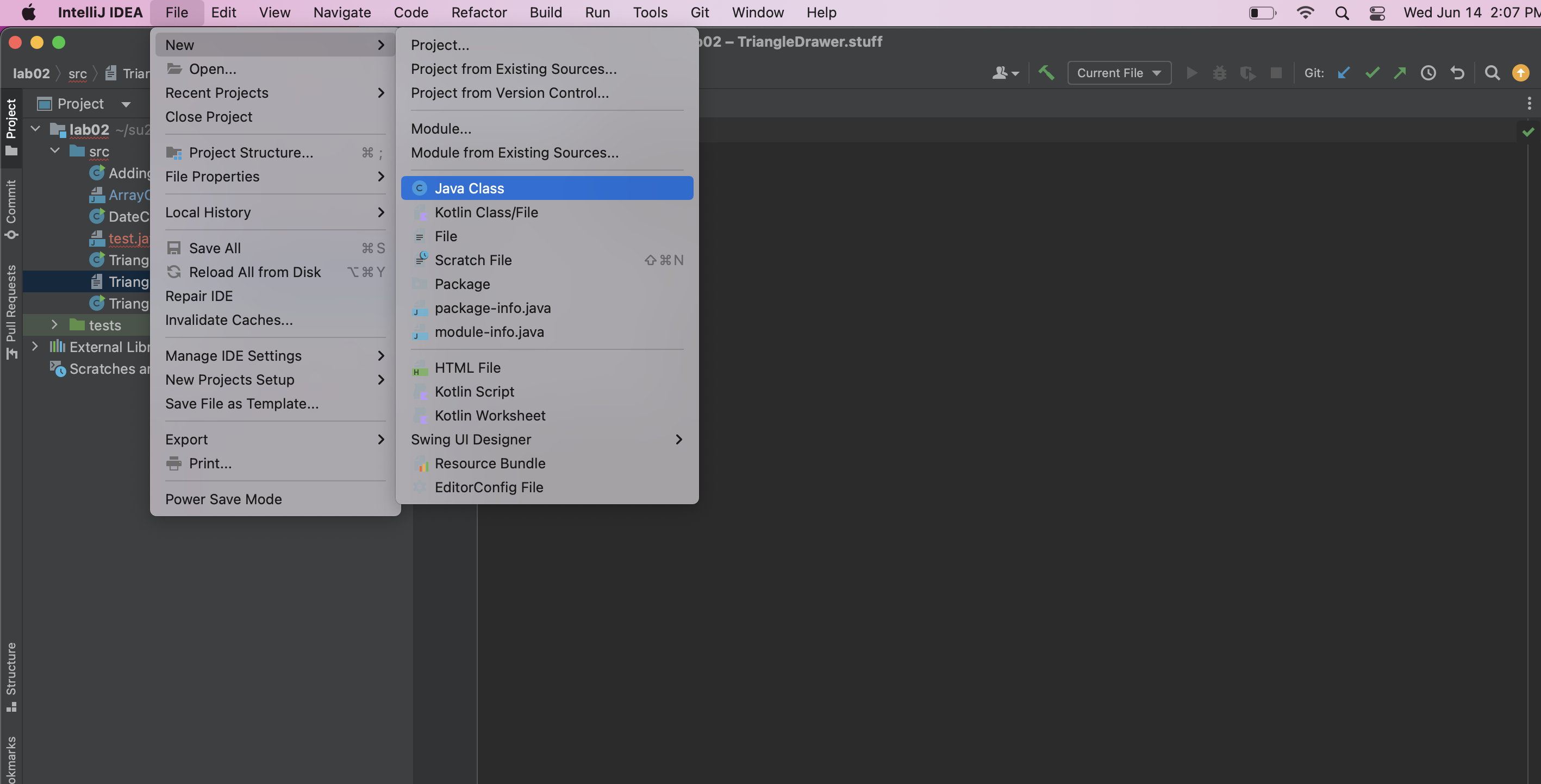
You will then be prompted to give a name, which in this case you should write TriangleDrawer.java.
Now, you’ve learned how to create a new Java class, and are ready to continue on to the
next part of the lab!
Next, let us add a main method to the class. As a reminder, the structure of a main method is as follows:
public static void main(String[] args) {
// statements go here
}
Copy and paste statements from the TriangleDrawer.stuff file into the main method of
TriangleDrawer.java. You’ll have to add some right braces in addition to the copied lines
that you’ve chosen and rearranged. (You won’t need all the statements. You shouldn’t need to use
any statement more than once.)
Many students encounter infinite loops in their first solutions to this
problem. If you get an infinite loop, be sure to hit CTRL+C in your terminal to halt
execution.
Hint: So far, we have mostly used the well-named function System.out.println to conduct our printing. However, this function always outputs a new line at the end of its provided string. There is a variant of this function, System.out.print, which does not output a new line. You may find it helpful in this exercise!
Exercise: Another Jigsaw Puzzle #
Make a new Java file called TriangleDrawer2.java (you might want to copy and
paste from TriangleDrawer.java). In this file, rewrite the program so that it
produces the exact same output, but using for loops and no while loops. If
you have having trouble, re-read the parts above describing how to convert a
while loop to a for loop.
Hint: When do we define variables? #
When working with loops, we have to consider scope. In other words, we have to consider when our variables are being created, when they are being modified, and when they are inaccessible. Which variables do we want to define within the loop (either in the header or the body) and which variables do we want to define outside of the loop (either before or after the loop)?
For example, consider the SIZE variable. When is it being modified? Based on that, where should it be defined?
Arrays #
Array Definition and Use #
An array is an indexed sequence of elements, all of the same type. Real-life examples of arrays include the following:
- ducks in a row
- slices of bread
- words in this sentence
- book pages
- egg cartons
- chessboards / checkerboards
We declare an array variable by giving the type of its elements, a pair of square brackets, and the variable name, for example:
int[] values;
Note that we don’t specify the length of the array in its declaration.
Arrays are basically objects with some special syntax. To initialize an array,
we use the new operator as we do with objects; the argument to new is the type
of the array, which includes the length. For example, the statement
values = new int[7];
stores a reference to a 7-element integer array in the variable values. This
initializes the array variable itself. If we want to declare and initialize the
array at the same time, we can:
int[] values = new int[7];
The elements of the array are indexed from 0 to (array length) - 1 and the
element at a particular index can be changed with an assignment statement. For
example, to set the second element to 4 we write:
values[1] = 4;
For an int array, Java will (by default) set all of the elements to 0.
Similarly, double arrays will be filled with 0.0, boolean with false,
etc. For arrays of references to non-primitive objects (whose precise definition we will
cover in lab 4), the array will be initialized with null.
If you know what every value in your array should be at initialization time, you can use this simplified syntax to directly initialize the array to the desired values. Note that you don’t have to provide the array length because you’re explicitly telling Java how long your array should be.
int[] oneThroughFive = new int[]{1, 2, 3, 4, 5};
// This also works but only if you declare and initialize in the same line
int[] oneThroughFive = {1, 2, 3, 4, 5};
To access an array element, we first give the name of the array, and then
supply an index expression for the element we want in square brackets. For
example, if we want to access the kth element of values (0-indexed), we can
write:
values[k]
If the value of the index expression is negative or greater than/equal to the length of the array, an exception is thrown (negative indexing is not allowed).
Every array has an instance variable named length that stores the number of
elements that array can hold. For the values array just defined,
values.length is 7. The length variable can’t be changed; once we create an
array of a given length, we can’t shrink or expand that array.
for Statements with Arrays #
for statements work well with arrays. Consider, for example, an array named
values. It is very common to see code like the following:
for (int k = 0; k < values.length; k += 1) {
// do something with values[k]
}
Shortcuts for Incrementing / Decrementing #
Let k be an integer variable. Then the three following statements are
equivalent in that they all increment k.
k = k + 1;
k += 1;
k++;
Similarly, these three statements all decrement k by 1.
k = k - 1;
k -= 1;
k--;
Note: The motivation for this shorthand notation is that the operations of incrementing and decrementing by 1 are very common. While it is legal to increment or decrement variables within larger expressions like
System.out.println(values[k++]);
this is a risky practice very susceptible to off-by-one errors. Discuss a
few settings that could lead to OBO errors with your partner. In general,
we suggest starting with more verbose syntax. Therefore, we ask that you
only use the ++ or -- operations on lines by themselves.
The break Statement #
The break statement “breaks out of” a loop (both for and while loops). In
other words, it stops the execution of the loop body, and continues with the
statement immediately following the loop. An example of its use would be a
program segment that searches an array named values for a given value,
setting the variable found to true if the value is found and to false if it
is not in the array.
boolean found = false;
for (int k = 0; k < values.length; k++) {
if (values[k] == value) {
found = true;
break;
}
}
This break statement allows us to save computation time. If we find the value within
the array before the end, we don’t waste more time looping through the rest
of the array.
However, the break statement is not always necessary, and code with a lot
of breaks can be confusing. Abusing the break statement is often considered
poor style. When using break, first consider if instead it would be more
appropriate to put another condition in the test.
The continue Statement #
The continue statement skips the current iteration of the loop body,
increments the variables in the loop information, then evaluates the loop
test. This example checks how many 0’s there are in array values:
int count = 0;
for (int i = 0; i < values.length; i++) {
if (values[i] != 0) {
continue;
}
count += 1;
}
System.out.println("Number of 0s in values array: " + count);
Similar to the break statement, the continue allows us to save time by
skipping sections of the loop. In this case, the continue allows us to add
to the count only when there is a 0 in the array. Removing continue will
give an incorrect output.
The difference between break and continue is that break immediately stops
the loop and moves on to the code directly following it. In comparison,
continue stops going through the current iteration of the loop body and
immediately continues on to the next iteration as given by the loop information.
Like with break, abusing continue is often considered poor style. Try not
to go crazy with nested breaks and continues.
Both break and continue apply to only the closest loop it is enclosed in.
For instance, in the case of the following nested loop, the break will only
exit out of the inner for loop, not the outer one.
for (int i = 0; i < values.length; i++) {
for (int j = i + 1; j < values.length; j++) {
if (values[i] == value[j]) {
break;
}
}
}
Break! #
Speaking of “break” statements, take a second to sip some water, stretch your body, and swap which partner is controlling the keyboard!
Exercise: An Adding Machine Simulator #
Consider a program that simulates an old-fashioned adding machine. The user types integers as input, one per line. Input should be handled as follows:
-
A nonzero value should be added into a subtotal.
-
A zero value should print the subtotal and reset it to zero.
-
Two consecutive zeroes should print the total of all values inputted, then print out every value that was inputted in sequence (not including zeroes) then terminate the program.
Open the associated file AddingMachine.java that holds the implementation of
the above described program. Read through the TODO in the comments provided in the AddingMachine.java file.
For this exercise, you will be asked to “complete” AddingMachine so that it executes as specified in this spec.
Here’s an example of how the program should behave.
| User input | Printed output |
|---|---|
| 0 | subtotal 0 |
| 5 | |
| 6 | |
| 0 | subtotal 11 |
| -5 | |
| 5 | |
| 0 | subtotal 0 |
| 13 | |
| -8 | |
| 0 | subtotal 5 |
| 0 | total 16 |
| 5 | |
| 6 | |
| -5 | |
| 5 | |
| 13 | |
| -8 |
There are several things to note. First, look at how the project description leads to the implementation. Try testing the implementation with the inputs and outputs listed above. Do the steps make sense?
Second, does this program work with all inputs?
In programming, the person who writes the code can, intentionally or not,
introduce their own ideas and assumption in the code, some of which can lead to
problems. Specifically, for the class AddingMachine.java we assumed that the
user will never enter more than MAXIMUM_NUMBER_OF_INPUTS non-zero values during
any run of the program.
Discuss with your partner: is this usually a fair assumption to make? Try running the code and supply input that violates this assumption. Does the code tell you that you have made an error or does it just crash? This touches on a new idea of programming: robustness. This refers to code’s ability to handle incorrect user input. In real life, you’ll never have a guarantee like this, but you haven’t been taught the proper Java to handle an arbitrarily long sequence of inputs (yet!).
A few things to take away from this code:
-
Always consider what will happen if your user interacts incorrectly with your data.
-
To exit the
mainmethod, execute areturn;statement somewhere inside the method. Because themainmethod is of typevoid, it can’t return a value. Therefore, the appropriatereturnstatement doesn’t have an argument. -
This code introduces the
Scannerclass. AScannercan be used to read user input. Here theScanneris created withSystem.inas an argument, which means that it is expecting input from the command line.-
You can do a variety of things with a
Scanner, but in this exercise you’ll find it most useful to use code like this:int k; k = scanner.nextInt(); -
Here,
scannerreads everything it can from its input and stores the result in an integerk. Becausescanner’s input is the command line, the program will actually stop and wait at this part of the code until the user types in something at the command line and hits enter. For example, if the user types100, then the program will store the value100inkbefore continuing on.
-
Exercise: insert & delete #
Look at the files ArrayOperations.java and ArrayOperationsTest.java.
Fill in the blanks in the ArrayOperations class. Your methods should pass
the associated tests in ArrayOperationsTest.
Note: Before trying to program an algorithm, you should usually try a small case by hand. For each of the exercises today, work with your partner to do each algorithm by hand before writing any code.
- The
insertmethod takes three arguments: anintarray, a position in the array, and anintto put into that position. All the subsequent elements in the array are moved over by one position to make room for the new element. The last value in the array is lost.
For example, let values be the array {1, 2, 3, 4, 5}. Calling
insert(values, 2, 7)
would result in values becoming {1, 2, 7, 3, 4}.
- The
deletemethod takes two arguments: anintarray and a position in the array. The subsequent elements are moved down one position, and the value 0 is assigned to the last array element.
For example, let values be the array {1, 2, 3, 4, 5}. Calling
delete(values, 2)
would result in values becoming {1, 2, 4, 5, 0}.
For today don’t worry about the methods being called with incorrect input.
Multidimensional Arrays #
Having an array of objects is very useful, but often you will want to have an array of arrays of objects. Java does this in a very natural way. We’ve already learned that to declare an array, we do:
int[] array;
Similarly, to declare an array of arrays, we do:
int[][] arrayOfArrays;
When constructing an array of arrays, you must declare how many arrays it contains (because this is the actual array you are constructing), but you don’t have to declare the length of each array. To declare an array of 10 arrays, you do this:
int[][] arrayOfArrays = new int[10][];
To construct the first array in the array of arrays, you could do:
arrayOfArrays[0] = new int[5];
And you could access the first index of the first array as:
arrayOfArrays[0][0] = 1;
Hopefully this all makes sense. Alternatively, you can fix the length of each array in the array of arrays as the same length like this:
int[][] tenByTenArray = new int[10][10];
You can also directly instantiate an array of arrays with prefilled elements, such as:
int[][] oneThroughTen = {{1, 2, 3}, {4, 5, 6}, {7, 8, 9}};
An array of arrays, when the different sub-arrays can be of different sizes, is called a jagged array. If they are all the same size, it is often convenient to forget altogether that you have an array of arrays, and instead to simply imagine you had a multi-dimensional array. For instance, you could create a 3-dimensional array (to represent points in space, for example) like this:
int[][][] threeDimensionalArray = new int[100][100][100];
This 3D array has 100x100x100 = 1,000,000 different values. Multidimensional arrays are extremely useful, and you’ll be encountering them a lot.
Exercise: Catenate #
Again, look at the files ArrayOperations.java and ArrayOperationsTest.java.
Note that, with the provided starter code, the tests specific to this exercise will not pass. This is expected! Implement the related method as described below and in the comments and the tests will pass!
Complete the Java function catenate so that it
performs as indicated below and in the comments. Remember that some
arrays can have zero elements!
Note: Again, before trying to program an algorithm, you should usually try a small case by hand. Walk through the algorithm by hand with your partner.
You may find System.arraycopy useful for this problem, but you are not
required to use it. If you are not sure how to use this method, try Googling it!
- The
catenatemethod takes in two arguments: integer arraysAandB. You should return a new array with all of the elements ofAdirectly followed by all of the elements inB.
For example, let A be the array {1, 2, 3} and B be the array {4, 5}.
Calling
int[] values = catenate(A, B);
would result in values becoming {1, 2, 3, 4, 5}.
Again, for today, don’t worry about the method being called with incorrect input.
When you finish this function, all tests in ArrayOperationsTest.java should
compile and pass.
Conclusion #
Wrap-Up #
Today’s lab reintroduced a number of concepts in programming (such as loops and conditionals) which you have likely seen before, and explained to you how they work in Java. The exercises gave you practice both for writing your own code from scratch and debugging or interpreting code which has been given to you.
Deliverables #
Here’s a short recap of what you need to do to finish this lab.
Ensure you have saved, git added, git commited, and git pushed all of your files!
Make sure that, if you are working in a partnership, only one of you submits, and adds the
other to the submission!
- Submit the following files to Gradescope for grading.
DateConverter.javaTriangleDrawer.javaTriangleDrawer2.javaAddingMachine.javaArrayOperations.java
