FAQ #
Each assignment will have an FAQ linked at the top. You can also access it by adding “/faq” to the end of the URL. The FAQ for Gitlet is located here.
Advice and Resources #
We encourage you all to read the spec and watch before starting. This spec is fairly long. The first half is a verbose and detailed description of every command you’ll support, and the other half is the testing details and some words of advice. To help you digest this, we (Su22 staff and the amazing staff from throughout history) have prepared many high quality videos describing portions of the spec and giving advice on how and where to begin. All videos are linked throughout this spec in the relevant location, but we’ll also list them right here for your convenience.
Note: some of these videos were created in Spring 2020 when Gitlet was Project 3 and Capers was Lab 12, and some videos briefly mention previous CS 61B setup specifics (including a remote called shared, a repository called repo, etc). Please ignore these as they do not provide any useful information for you this summer. The actual content of the assignment is unchanged.
- Git intro - Part 1
- Git intro - Part 2
- Live lecture 12
- Gitlet intro playlist
- Merge overview and example
- Designing Persistence (written notes)
As more resources are created, we’ll add them here, so refresh often! Shout out to all of the absolutely amazing CS61B(L) staff who created these wonderful resources throughout the years!
Gitlet Summary #
Overview #
Note: We highly recommend completing Lab 8: Persistence before this project. Lab 8 is intended to be an introduction to this project and will be very helpful in getting you started and ensure you’re all set up. If you are eager to start this project before the release of this lab, you definitely can, but it will be easier to complete the lab first.
In this project you’ll be implementing a version-control system that mimics some of the basic features of the popular system Git. Ours is smaller and simpler, however, so we have named it Gitlet.
A version-control system is essentially a backup system for related collections of files. The main functionality that Gitlet supports is:
-
Saving the contents of entire directories of files. In Gitlet, this is called committing, and the saved contents themselves are called commits.
-
Restoring a version of one or more files or entire commits. In Gitlet, this is called checking out those files or that commit.
-
Viewing the history of your backups. In Gitlet, you view this history in something called the log.
-
Maintaining related sequences of commits, called branches.
-
Merging changes made in one branch into another.
The point of a version-control system is to help you when creating complicated (or even not-so-complicated) projects, or when collaborating with others on a project. You save versions of the project periodically. If at some later point in time you accidentally mess up your code, then you can restore your source to a previously committed version (without losing any of the changes you made since then). If your collaborators make changes embodied in a commit, you can incorporate (merge) these changes into your own version.
In Gitlet, you don’t just commit individual files at a time. Instead, you can commit a coherent set of files at the same time. We like to think of each commit as a snapshot of your entire project at one point in time. However, for simplicity, many of the examples in the remainder of this document involve changes to just one file at a time. Just keep in mind you could change multiple files in each commit.
In this project, it will be helpful for us to visualize the commits we make over time. Suppose we have a project consisting just of the file wug.txt, we add some text to it, and commit it. Then we modify the file and commit these changes. Then we modify the file again, and commit the changes again. Now we have saved three total versions of this file, each one later in time than the previous. We can visualize these commits like so:
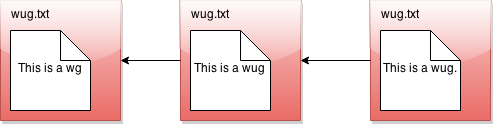
Here we’ve drawn an arrow indicating that each commit contains some kind of reference to the commit that came before it. We call the commit that came before it the parent commit–this will be important later. But for now, does this drawing look familiar? That’s right; it’s a linked list!
The big idea behind Gitlet is that we can visualize the history of the different versions of our files in a list like this. Then it’s easy for us to restore old versions of files. You can imagine making a command like: “Gitlet, please revert to the state of the files at commit #2”, and it would go to the second node in the linked list and restore the copies of files found there, while removing any files that are in the first node, but not the second.
If we tell Gitlet to revert to an old commit, the front of the linked list will no longer reflect the current state of your files, which might be a little misleading. In order to fix this problem, we introduce something called the head pointer (also called the HEAD pointer). The head pointer keeps track of where in the linked list we currently are. Normally, as we make commits, the head pointer will stay at the front of the linked list, indicating that the latest commit reflects the current state of the files:
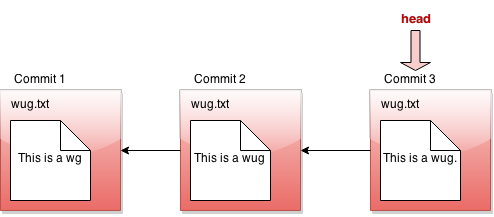
However, let’s say we revert to the state of the files at commit #2 (technically, this is the reset command, which you’ll see later in the spec). We move the head pointer back to show this:
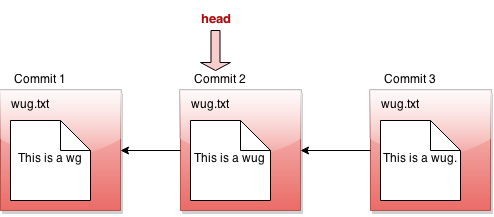
Here we say that we are in a detached head state which you may have encountered yourself before. This is what it means!
Note that in Gitlet, there is no way to be in a detached head state since there is no checkout command that will move the HEAD pointer to a specific commit. The reset command will do that, though it also moves the branch pointer. Thus, in Gitlet, you will never be in a detached HEAD state.
All right, now, if this were all Gitlet could do, it would be a pretty simple system. But Gitlet has one more trick up its sleeve: it doesn’t just maintain older and newer versions of files, it can maintain differing versions. Imagine you’re coding a project, and you have two ideas about how to proceed: let’s call one Plan A, and the other Plan B. Gitlet allows you to save both versions, and switch between them at will. Here’s what this might look like, in our pictures:
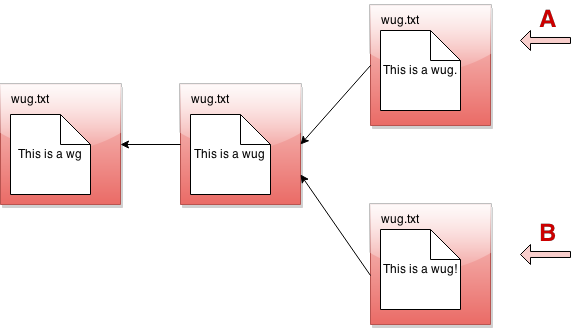
It’s not really a linked list anymore. It’s more like a tree. We’ll call this thing the commit tree. Keeping with this metaphor, each of the separate versions is called a branch of the tree. You can develop each version separately:
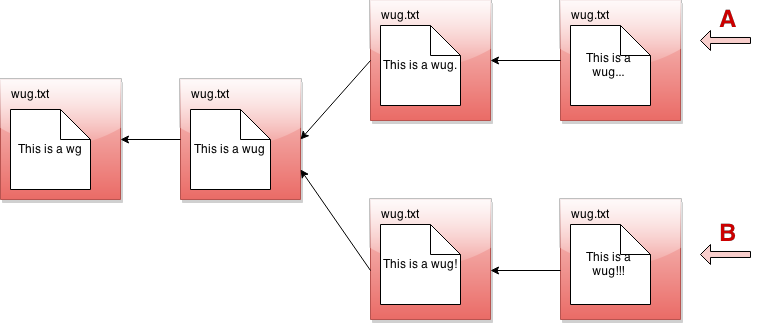
There are two pointers into the tree, representing the furthest point of each branch. At any given time, only one of these is the currently active pointer, and this is what’s called the head pointer. The head pointer is the pointer at the front of the current branch.
That’s it for our brief overview of the Gitlet system! Don’t worry if you don’t fully understand it yet; the section above was just to give you a high level picture of what its meant to do. A detailed spec of what you’re supposed to do for this project follows this section.
But a last word here: commit trees are immutable: once a commit node has been created, it can never be destroyed (or changed at all). We can only add new things to the commit tree, not modify existing things. This is an important feature of Gitlet! One of Gitlet’s goals is to allow us to save things so we don’t delete them accidentally.
Internal Structures #
Real Git distinguishes several different kinds of objects. For our purposes, the important ones are
- blobs: The saved contents of files. Since Gitlet saves many versions of files, a single file might correspond to multiple blobs: each being tracked in a different commit.
- trees: Directory structures mapping names to references to blobs and other trees (subdirectories).
- commits: Combinations of log messages, other metadata (commit date, author, etc.), a reference to a tree, and references to parent commits.
The repository also maintains a mapping from branch heads to references to commits, so that certain important commits have symbolic names.
Gitlet simplifies from Git still further by:
- Incorporating trees into commits and not dealing with subdirectories (so there will be one “flat” directory of plain files for each repository).
- Limiting ourselves to merges that reference two parents (in real Git, there can be any number of parents.)
- Having our metadata consist only of a timestamp and log message. A commit, therefore, will consist of a log message, timestamp, a mapping of file names to blob references, a parent reference, and (for merges) a second parent reference.
Every object–every blob and every commit in our case–has a unique integer id that serves as a reference to the object. An interesting feature of Git is that these ids are universal: unlike a typical Java implementation, two objects with exactly the same content will have the same id on all systems (i.e. my computer, your computer, and anyone else’s computer will compute this same exact id). In the case of blobs, “same content” means the same file contents. In the case of commits, it means the same metadata, the same mapping of names to references, and the same parent reference. The objects in a repository are thus said to be content addressable.
Both Git and Gitlet accomplish this the same way: by using a cryptographic hash function called SHA-1 (Secure Hash 1), which produces a 160-bit integer hash from any sequence of bytes. Cryptographic hash functions have the property that it is extremely difficult to find two different byte streams with the same hash value (or indeed to find any byte stream given just its hash value), so that essentially, we may assume that the probability that any two objects with different contents have the same SHA-1 hash value is 2-160 or about 10-48. Basically, we simply ignore the possibility of a hashing collision, so that the system has, in principle, a fundamental bug that in practice never occurs!
Fortunately, there are library classes for computing SHA-1 values, so you won’t have to deal with the actual algorithm. All you have to do is to make sure that you correctly label all your objects. In particular, this involves
- Including all metadata and references when hashing a commit.
- Distinguishing somehow between hashes for commits and hashes for blobs. A good way of doing this involves a well-thought out directory structure within the
.gitletdirectory. Another way to do so is to hash in an extra word for each object that has one value for blobs and another for commits.
By the way, the SHA-1 hash value, rendered as a 40-character hexadecimal string, makes a convenient file name for storing your data in your .gitlet directory (more on that below). It also gives you a convenient way to compare two files (blobs) to see if they have the same contents: if their SHA-1s are the same, we simply assume the files are the same.
Reading and writing your internal objects from and to files is actually pretty easy, thanks to Java’s serialization facilities. The interface java.io.Serializable has no methods, but if a class implements it, then the Java runtime will automatically provide a way to convert to and from a stream of bytes, which you can then write to a file using the I/O class java.io.ObjectOutputStream and read back (and deserialize) with java.io.ObjectInputStream. The term “serialization” refers to the conversion from some arbitrary structure (array, tree, graph, etc.) to a serial sequence of bytes. You should have seen and gotten practice with serialization in Lab 8. You’ll be using a very similar approach here, so do use your lab as a resource when it comes to persistence and serialization.
Here is a summary example of the structures discussed in this section. As you can see, each commit (rectangle) points to some blobs (circles), which contain file contents. The commits contain the file names and references to these blobs, as well as a parent link. These references, depicted as arrows, are represented in the .gitlet directory using their SHA-1 hash values (the small hexadecimal numerals above the commits and below the blobs). The newer commit contains an updated version of wug1.txt, but shares the same version of wug2.txt as the older commit. Your commit class will somehow store all of the information that this diagram shows: a careful selection of internal data structures will make the implementation easier or harder, so it behooves you to spend time planning and thinking about the best way to store everything.
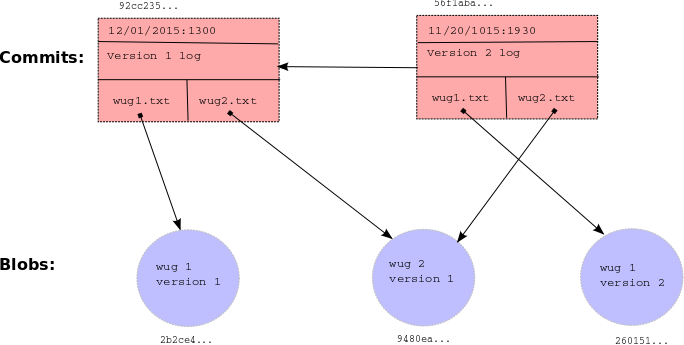
Detailed Spec of Behavior #
Overall Spec #
The only structure requirement we’re giving you is that you have a class named gitlet.Main and that it has a main method.
We are also giving you some utility methods for performing a number of mostly file-system-related tasks, so that you can concentrate on the logic of the project rather than the peculiarities of dealing with the OS.
We have also added two suggested classes: Commit, and Repository to get you started. You may, of course, write additional Java classes to support your project or remove our suggested classes if you’d like. But don’t use any external code (aside from JUnit), and don’t use any programming language other than Java. You can use all of the Java Standard Library that you wish, plus utilities we provide.
The majority of this spec will describe how gitlet.Main’s main method must react when it receives various gitlet commands as command-line arguments. But before we break down command-by-command, here are some overall guidelines the whole project should satisfy:
-
In order for Gitlet to work, it will need a place to store old copies of files and other metadata. All of this stuff must be stored in a directory called
.gitlet, just as this information is stored in directory.gitfor the real git system (files with a.in front are hidden files. You will not be able to see them by default on most operating systems. On Unix, the commandls -awill show them.) A Gitlet system is considered “initialized” in a particular location if it has a.gitletdirectory there. Most Gitlet commands (except for theinitcommand) only need to work when used from a directory where a Gitlet system has been initialized–i.e. a directory that has a.gitletdirectory. The files that aren’t in your.gitletdirectory (which are copies of files from the repository that you are using and editing, as well as files you plan to add to the repository) are referred to as the files in your working directory. -
Most commands have runtime or memory usage requirements. You must follow these. We will discuss runtime in Lab 10. Some of the runtimes are described as constant “relative to any significant measure”. The significant measures are: any measure of number or size of files, any measure of number of commits. You can ignore time required to serialize or deserialize, with the one caveat that your serialization time cannot depend in any way on the total size of files that have been added, committed, etc (what is serialization? Revisit Lab 8 if you don’t know!). You can also pretend that getting from a hash table is constant time.
-
Some commands have failure cases with a specified error message. The exact formats of these are specified later in the spec. All error message end with a period; since our autograding is literal, be sure to include it. If your program ever encounters one of these failure cases, it must print the error message and not change anything else. You don’t need to handle any other error cases except the ones listed as failure cases.
-
There are some failure cases you need to handle that don’t apply to a particular command. Here they are:
-
If a user doesn’t input any arguments, print the message
Please enter a command.and exit. -
If a user inputs a command that doesn’t exist, print the message
No command with that name exists.and exit. -
If a user inputs a command with the wrong number or format of operands, print the message
Incorrect operands.and exit. -
If a user inputs a command that requires being in an initialized Gitlet working directory (i.e., one containing a
.gitletsubdirectory), but is not in such a directory, print the messageNot in an initialized Gitlet directory.
-
-
Some of the commands have their differences from real Git listed. The spec is not exhaustive in listing all differences from Git, but it does list some of the bigger or potentially confusing and misleading ones.
-
Do NOT print out anything except for what the spec says. Some of our autograder tests will break if you print anything more than necessary. Yes, this includes spaces and extra newlines.
-
Always exit with exit code 0, even in the presence of errors. This allows us to use other exit codes as an indication that something blew up. This means do not let your code throw any errors, as your program will automatically exit with code 0 if it ran with no errors.
-
The spec classifies some commands as “dangerous”. Dangerous commands are ones that potentially overwrite files (that aren’t just metadata) – for example, if a user tells Gitlet to restore files to older versions, Gitlet may overwrite the current versions of the files. Just FYI. So put on some PPE before testing these commands :)
The Commands #
We now go through each command you must support in detail. Remember that good programmers always care about their data structures: as you read these commands, you should think first about how you should store your data to easily support these commands and second about if there is any opportunity to reuse commands that you’ve already implemented (hint: there is ample opportunity in this project to reuse code you’ve already written). We have listed lectures in some methods that we have found useful, but you are not required to use concepts from these lectures. There are conceptual quizzes on some of the more confusing commands that you should definitely use to check your understanding. The quizzes are not for a grade, they are only there to help you check your understanding before trying to implement the command.
init #
-
Usage:
java gitlet.Main init -
Description: Creates a new Gitlet version-control system in the current directory. This system will automatically start with one commit: a commit that contains no files and has the commit message
initial commit(just like that, with no punctuation). It will have a single branch:main, which initially points to this initial commit, andmainwill be the current branch. The timestamp for this initial commit will be 00:00:00 UTC, Thursday, 1 January 1970 in whatever format you choose for dates (this is called “The (Unix) Epoch”, represented internally by the time 0.) Since the initial commit in all repositories created by Gitlet will have exactly the same content, it follows that all repositories will automatically share this commit (they will all have the same UID) and all commits in all repositories will trace back to it. -
Runtime: Should be constant relative to any significant measure.
-
Failure cases: If there is already a Gitlet version-control system in the current directory, it should abort. It should NOT overwrite the existing system with a new one. Should print the error message
A Gitlet version-control system already exists in the current directory. -
Dangerous?: No
-
Our line count: ~25
add #
-
Usage:
java gitlet.Main add [file name] -
Description: Adds a copy of the file as it currently exists to the staging area (see the description of the
commitcommand). For this reason, adding a file is also called staging the file for addition. Staging an already-staged file overwrites the previous entry in the staging area with the new contents. The staging area should be somewhere in.gitlet. If the current working version of the file is identical to the version in the current commit, do not stage it to be added, and remove it from the staging area if it is already there (as can happen when a file is changed, added, and then changed back to it’s original version). The file will no longer be staged for removal (seegitlet rm), if it was at the time of the command. -
Runtime: In the worst case, should run in linear time relative to the size of the file being added and \(\lg N\), for \(N\) the number of files in the commit.
-
Failure cases: If the file does not exist, print the error message
File does not exist.and exit without changing anything. -
Dangerous?: No
-
Our line count: ~20
-
Suggested Lecture(s): Lecture 3 (Gitlet and SWE, Inheritance)
commit #
-
Usage:
java gitlet.Main commit [message] -
Description: Saves a snapshot of tracked files in the current commit and staging area so they can be restored at a later time, creating a new commit. The commit is said to be tracking the saved files. By default, each commit’s snapshot of files will be exactly the same as its parent commit’s snapshot of files; it will keep versions of files exactly as they are, and not update them. A commit will only update the contents of files it is tracking that have been staged for addition at the time of commit, in which case the commit will now include the version of the file that was staged instead of the version it got from its parent. A commit will save and start tracking any files that were staged for addition but weren’t tracked by its parent. Finally, files tracked in the current commit may be untracked in the new commit as a result being staged for removal by the
rmcommand (below).The bottom line: By default a commit has the same file contents as its parent. Files staged for addition and removal are the updates to the commit. Of course, the date (and likely the mesage) will also different from the parent.
Some additional points about commit:
-
The staging area is cleared after a commit.
-
The commit command never adds, changes, or removes files in the working directory (other than those in the
.gitletdirectory). Thermcommand will remove such files, as well as staging them for removal, so that they will be untracked after acommit. -
Any changes made to files after staging for addition or removal are ignored by the
commitcommand, which only modifies the contents of the.gitletdirectory. For example, if you remove a tracked file using the Unixrmcommand (rather than Gitlet’s command of the same name), it has no effect on the next commit, which will still contain the (now deleted) version of the file. -
After the commit command, the new commit is added as a new node in the commit tree.
-
The commit just made becomes the “current commit”, and the head pointer now points to it. The previous head commit is this commit’s parent commit.
-
Each commit should contain the date and time it was made.
-
Each commit has a log message associated with it that describes the changes to the files in the commit. This is specified by the user. The entire message should take up only one entry in the array
argsthat is passed tomain. To include multiword messages, you’ll have to surround them in quotes. -
Each commit is identified by its SHA-1 id, which must include the file (blob) references of its files, parent reference, log message, and commit time.
-
-
Runtime: Runtime should be constant with respect to any measure of number of commits. Runtime must be no worse than linear with respect to the total size of files the commit is tracking. Additionally, this command has a memory requirement: Committing must increase the size of the
.gitletdirectory by no more than the total size of the files staged for addition at the time of commit, not including additional metadata. This means don’t store redundant copies of versions of files that a commit receives from its parent (hint: remember that blobs are content addressable and use the SHA1 to your advantage). You are allowed to save whole additional copies of files; don’t worry about only saving diffs, or anything like that. -
Failure cases: If no files have been staged, abort. Print the message
No changes added to the commit.Every commit must have a non-blank message. If it doesn’t, print the error messagePlease enter a commit message.It is not a failure for tracked files to be missing from the working directory or changed in the working directory. Just ignore everything outside the.gitletdirectory entirely. -
Dangerous?: No
-
Differences from real git: In real git, commits may have multiple parents (due to merging) and also have considerably more metadata.
-
Our line count: ~35
-
Suggested Lecture(s): Lecture 3 (Gitlet and SWE, Inheritance)
Here’s a picture of before-and-after commit:
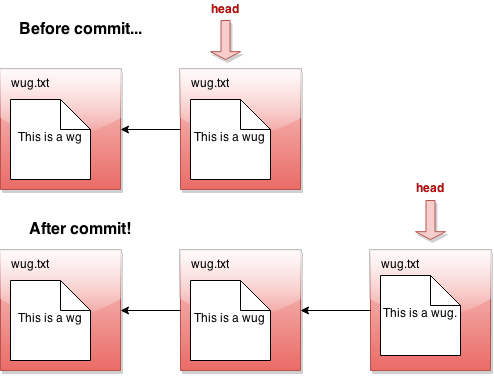
rm #
-
Usage:
java gitlet.Main rm [file name] -
Description: Unstage the file if it is currently staged for addition. If the file is tracked in the current commit, stage it for removal and remove the file from the working directory if the user has not already done so (do not remove it unless it is tracked in the current commit).
-
Runtime: Should run in constant time relative to any significant measure.
-
Failure cases: If the file is neither staged nor tracked by the head commit, print the error message
No reason to remove the file. -
Dangerous?: Yes (although if you use our utility methods, you will only hurt your repository files, and not all the other files in your directory.)
-
Our line count: ~20
log #
-
Usage:
java gitlet.Main log -
Description: Starting at the current head commit, display information about each commit backwards along the commit tree until the initial commit, following the first parent commit links, ignoring any second parents found in merge commits. This set of commit nodes is called the commit’s history. For every node in this history, the information it should display is the commit id, the time the commit was made, and the commit message. Here is an example of the exact format it should follow:
=== commit a0da1ea5a15ab613bf9961fd86f010cf74c7ee48 Date: Thu Nov 9 20:00:05 2017 -0800 A commit message. === commit 3e8bf1d794ca2e9ef8a4007275acf3751c7170ff Date: Thu Nov 9 17:01:33 2017 -0800 Another commit message. === commit e881c9575d180a215d1a636545b8fd9abfb1d2bb Date: Wed Dec 31 16:00:00 1969 -0800 initial commitThere is a
===before each commit and an empty line after it. As in real Git, each entry displays the unique SHA-1 id of the commit object. The timestamps displayed in the commits reflect the current timezone, not UTC; as a result, the timestamp for the initial commit does not read Thursday, January 1st, 1970, 00:00:00, but rather the equivalent Pacific Standard Time (or Pacific Daylight Time, which is -0700). Display commits with the most recent at the top. By the way, you’ll find that the Java classesjava.util.Date,java.util.Formatterorjava.text.SimpleDateFormatare useful for getting and formatting times. Look into them instead of trying to construct it manually yourself!Of course, the SHA1 identifiers are going to be different, so don’t worry about those. Our tests will ensure that you have something that “looks like” a SHA1 identifier (more on that in the testing section below).
For merge commits (those that have two parent commits), add a line just below the first, as in
=== commit 3e8bf1d794ca2e9ef8a4007275acf3751c7170ff Merge: 4975af1 2c1ead1 Date: Sat Nov 11 12:30:00 2017 -0800 Merged development into main.where the two hexadecimal numerals following “Merge:” consist of the first seven digits of the first and second parents’ commit ids, in that order. The first parent is the branch you were on when you did the merge; the second is that of the merged-in branch. This is as in regular Git.
-
Runtime: Should be linear with respect to the number of nodes in head’s history.
-
Failure cases: None
-
Dangerous?: No
-
Our line count: ~20
Here’s a picture of the history of a particular commit. If the current branch’s head pointer happened to be pointing to that commit, log would print out information about the circled commits:
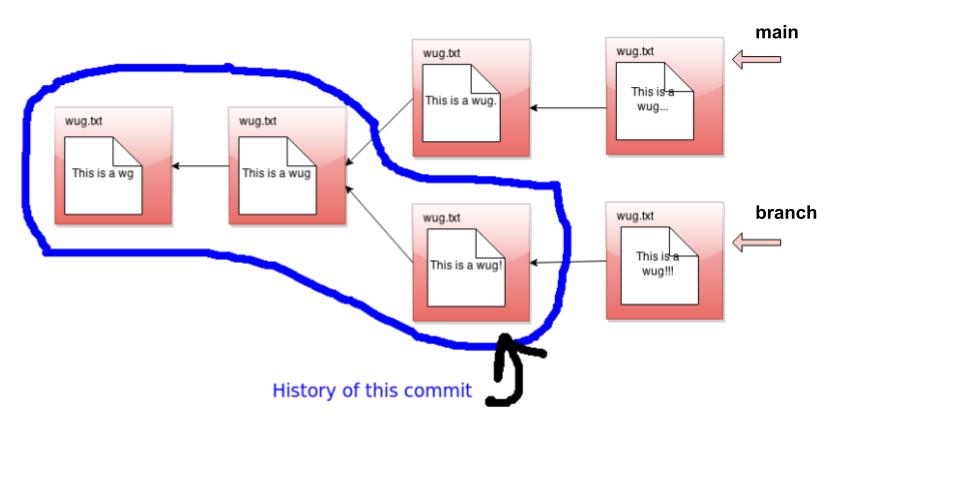
The history ignores other branches and the future. Now that we have the concept of history, let’s refine what we said earlier about the commit tree being immutable. It is immutable precisely in the sense that the history of a commit with a particular id may never change, ever. If you think of the commit tree as nothing more than a collection of histories, then what we’re really saying is that each history is immutable.
global-log #
-
Usage:
java gitlet.Main global-log -
Description: Like log, except displays information about all commits ever made. The order of the commits does not matter. Hint: there is a useful method in
gitlet.Utilsthat will help you iterate over files within a directory. -
Runtime: Linear with respect to the number of commits ever made.
-
Failure cases: None
-
Dangerous?: No
-
Our line count: ~10
find #
-
Usage:
java gitlet.Main find [commit message] -
Description: Prints out the ids of all commits that have the given commit message, one per line. If there are multiple such commits, it prints the ids out on separate lines. The commit message is a single operand; to indicate a multiword message, put the operand in quotation marks, as for the
commitcommand below. Hint: the hint for this command is the same as the one forglobal-log. -
Runtime: Should be linear relative to the number of commits.
-
Failure cases: If no such commit exists, prints the error message
Found no commit with that message. -
Dangerous?: No
-
Differences from real git: Doesn’t exist in real git. Similar effects can be achieved by grepping the output of log.
-
Our line count: ~15
status #
-
Usage:
java gitlet.Main status -
Description: Displays what branches currently exist, and marks the current branch with a
*. Also displays what files have been staged for addition or removal. An example of the exact format it should follow is as follows.=== Branches === *main other-branch === Staged Files === wug.txt wug2.txt === Removed Files === goodbye.txt === Modifications Not Staged For Commit === junk.txt (deleted) wug3.txt (modified) === Untracked Files === random.stuffThere is an empty line between sections, and the entire status ends in an empty line as well. Entries should be listed in lexicographic order, using the Java string-comparison order (the asterisk doesn’t count).
A file in the working directory is “modified but not staged” if it is:
- Tracked in the current commit, changed in the working directory, but not staged; or
- Staged for addition, but with different contents than in the working directory; or
- Staged for addition, but deleted in the working directory; or
- Not staged for removal, but tracked in the current commit and deleted from the working directory.
The final category (“Untracked Files”) is for files present in the working directory but neither staged for addition nor tracked. This includes files that have been staged for removal, but then re-created without Gitlet’s knowledge. Ignore any subdirectories that may have been introduced, since Gitlet does not deal with them.
Note that “Untracked Files” does not include untracked files that are staged for addition. This is distinct from our definition of “untracked” elsewhere. In all other usages of “untracked” outside of this status category, we mean files that are not tracked in the current commit, regardless of whether they are staged.
The last two sections (modifications not staged and untracked files) are optional. Feel free to leave them blank (leaving just the headers). The headers, however, are required.
-
Runtime: Make sure this depends only on the amount of data in the working directory plus the number of files staged to be added or deleted plus the number of branches.
-
Failure cases: None
-
Dangerous?: No
-
Our line count: ~45
checkout #
Checkout is a kind of general command that can do a few different things depending on what its arguments are. There are 3 possible use cases. In each section below, you’ll see 3 numbered points. Each corresponds to the respective usage of checkout.
-
Usages:
-
java gitlet.Main checkout -- [file name] -
java gitlet.Main checkout [commit id] -- [file name] -
java gitlet.Main checkout [branch name]
-
-
Descriptions:
-
Takes the version of the file as it exists in the head commit and puts it in the working directory, overwriting the version of the file that’s already there if there is one. The new version of the file is not staged.
-
Takes the version of the file as it exists in the commit with the given id, and puts it in the working directory, overwriting the version of the file that’s already there if there is one. The new version of the file is not staged.
-
Takes all files in the commit at the head of the given branch, and puts them in the working directory, overwriting the versions of the files that are already there if they exist. Also, at the end of this command, the given branch will now be considered the current branch (HEAD). Any files that are tracked in the current branch but are not present in the checked-out branch are deleted. The staging area is cleared, unless the checked-out branch is the current branch (see Failure cases below).
-
-
Runtimes:
-
Should be linear relative to the size of the file being checked out.
-
Should be linear with respect to the total size of the files in the commit’s snapshot. Should be constant with respect to any measure involving number of commits. Should be constant with respect to the number of branches.
-
-
Failure cases:
-
If the file does not exist in the previous commit, abort, printing the error message
File does not exist in that commit.Do not change the CWD. -
If no commit with the given id exists, print
No commit with that id exists.Otherwise, if the file does not exist in the given commit, print the same message as for failure case 1. Do not change the CWD. -
If no branch with that name exists, print
No such branch exists.If that branch is the current branch, printNo need to checkout the current branch.If a working file is untracked in the current branch and would be overwritten by the checkout, printThere is an untracked file in the way; delete it, or add and commit it first.and exit; perform this check before doing anything else. Do not change the CWD.
-
-
Differences from real git: Real git does not clear the staging area and stages the file that is checked out. Also, it won’t do a checkout that would overwrite or undo changes (additions or removals) that you have staged.
A [commit id] is, as described earlier, a hexadecimal numeral. A convenient feature of real Git is that one can abbreviate commits with a unique prefix. For example, one can abbreviate
a0da1ea5a15ab613bf9961fd86f010cf74c7ee48
as
a0da1e
in the (likely) event that no other object exists with a SHA-1 identifier that starts with the same six digits. You should arrange for the same thing to happen for commit ids that contain fewer than 40 characters. Unfortunately, using shortened ids might slow down the finding of objects if implemented naively (making the time to find a file linear in the number of objects), so we won’t worry about timing for commands that use shortened ids. We suggest, however, that you poke around in a .git directory (specifically, .git/objects) and see how it manages to speed up its search. You will perhaps recognize a familiar data structure implemented with the file system rather than pointers.
Only version 3 (checkout of a full branch) modifies the staging area: otherwise files scheduled for addition or removal remain so.
-
Dangerous?: Yes!
- Our line counts:
- ~15
- ~5
- ~15
- Conceptual Quiz (with branching)
branch #
-
Usage:
java gitlet.Main branch [branch name] -
Description: Creates a new branch with the given name, and points it at the current head commit. A branch is nothing more than a name for a reference (a SHA-1 identifier) to a commit node. This command does NOT immediately switch to the newly created branch (just as in real Git). Before you ever call branch, your code should be running with a default branch called “main”.
-
Runtime: Should be constant relative to any significant measure.
-
Failure cases: If a branch with the given name already exists, print the error message
A branch with that name already exists. -
Dangerous?: No
-
Our line count: ~10
All right, let’s see what branch does in detail. Suppose our state looks like this:
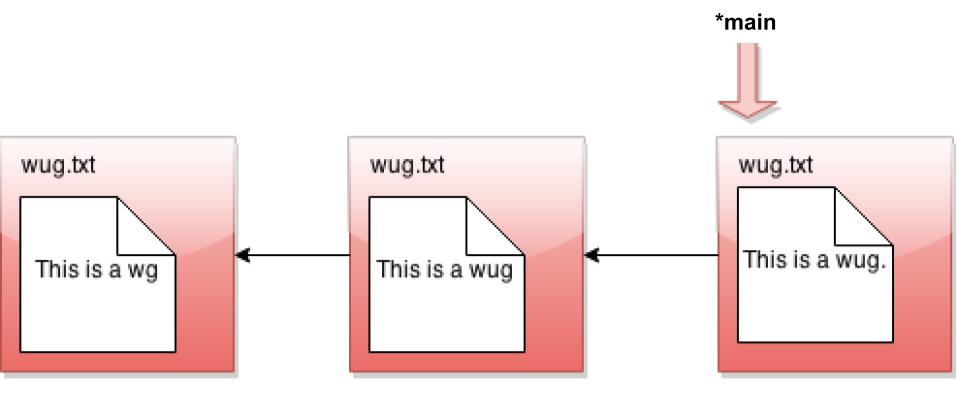
Now we call java gitlet.Main branch cool-beans. Then we get this:
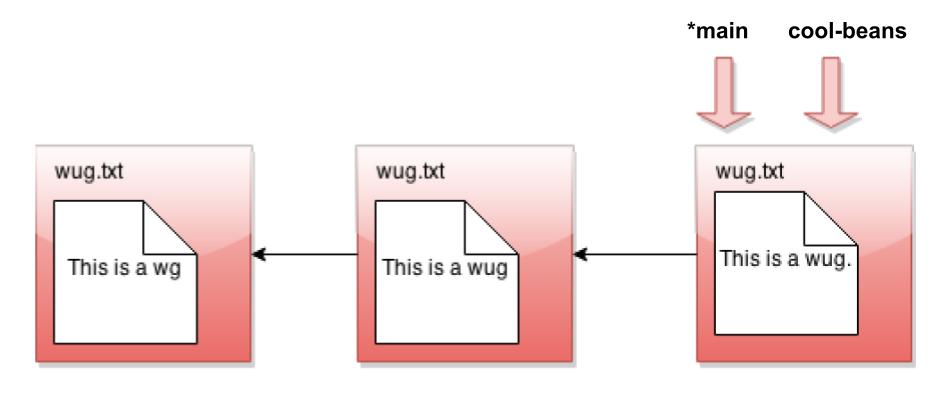
Hmm… nothing much happened. Let’s switch to the branch with java gitlet.Main checkout cool-beans:
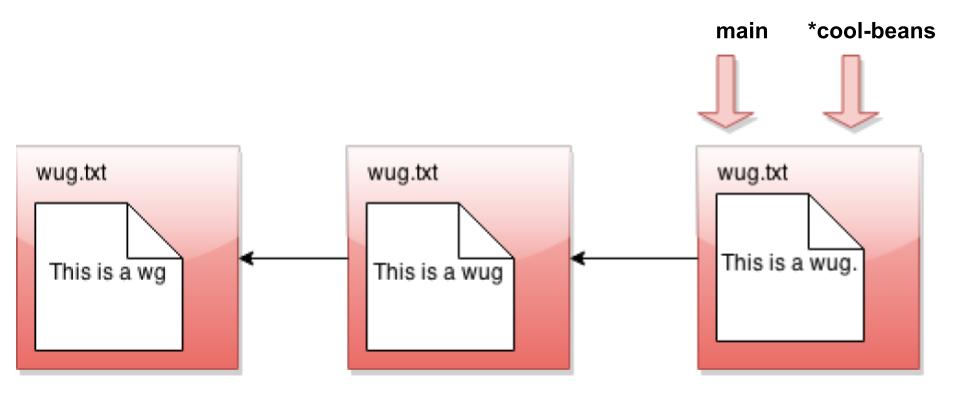
Nothing much happened again?! Okay, say we make a commit now. Modify some files, then java gitlet.Main add... then java gitlet.Main commit...
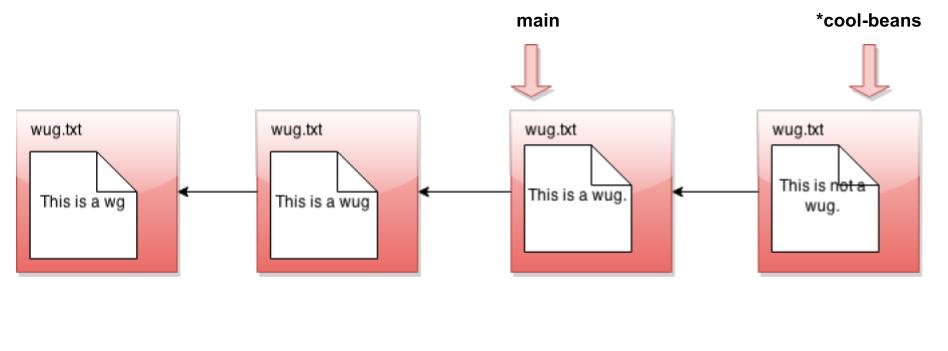
I was told there would be branching. But all I see is a straight line. What’s going on? Maybe I should go back to my other branch with java gitlet.Main checkout main:
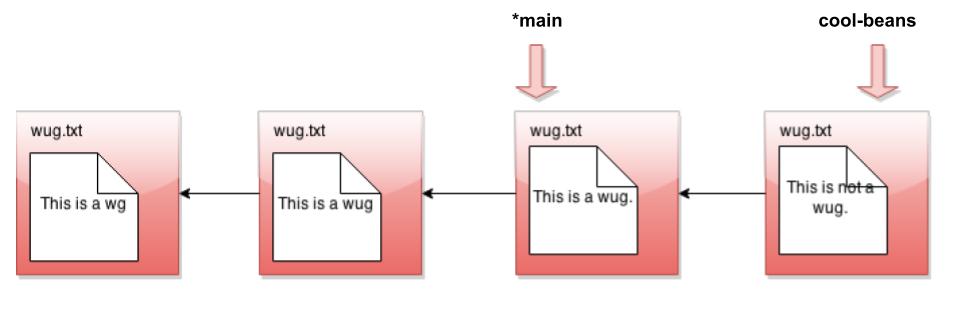
Now I make a commit…
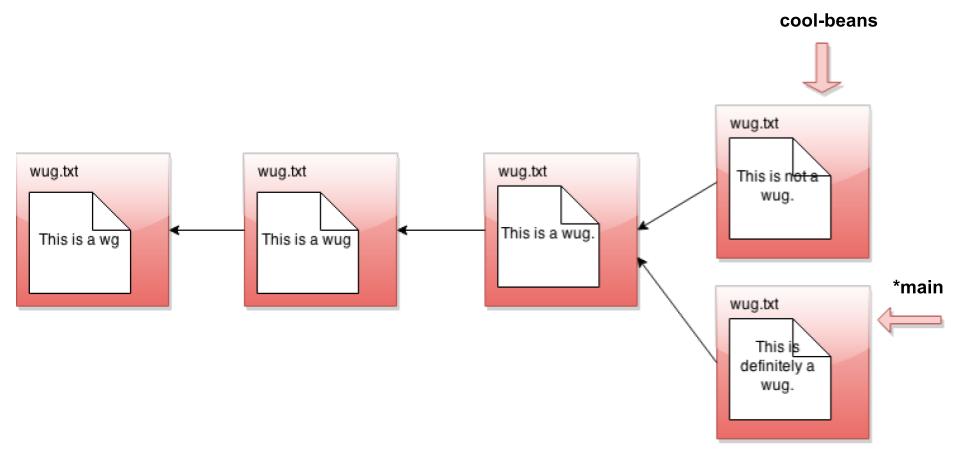
Phew! So that’s the whole idea of branching. Did you catch what’s going on? All that creating a branch does is to give us a new pointer. At any given time, one of these pointers is considered the currently active pointer, also called the HEAD pointer (indicated by *). We can switch the currently active head pointer with checkout [branch name]. Whenever we commit, it means we add a child commit to the currently active HEAD commit even if there is already a child commit. This naturally creates branching behavior as a commit can now have multiple children.
Make sure that the behavior of your branch, checkout, and commit match what we’ve described above. This is pretty core functionality of Gitlet that many other commands will depend upon. If any of this core functionality is broken, very many of our autograder tests won’t work!
rm-branch #
-
Usage:
java gitlet.Main rm-branch [branch name] -
Description: Deletes the branch with the given name. This only means to delete the pointer associated with the branch; it does not mean to delete all commits that were created under the branch, or anything like that.
-
Runtime: Should be constant relative to any significant measure.
-
Failure cases: If a branch with the given name does not exist, aborts. Print the error message
A branch with that name does not exist.If you try to remove the branch you’re currently on, aborts, printing the error messageCannot remove the current branch. -
Dangerous?: No
-
Our line count: ~15
reset #
-
Usage:
java gitlet.Main reset [commit id] -
Description: Checks out all the files tracked by the given commit. Removes tracked files that are not present in that commit. Also moves the current branch’s head to that commit node. See the intro for an example of what happens to the head pointer after using reset. The
[commit id]may be abbreviated as forcheckout. The staging area is cleared. The command is essentiallycheckoutof an arbitrary commit that also changes the current branch head. -
Runtime: Should be linear with respect to the total size of files tracked by the given commit’s snapshot. Should be constant with respect to any measure involving number of commits.
-
Failure case: If no commit with the given id exists, print
No commit with that id exists.If a working file is untracked in the current branch and would be overwritten by the reset, printThere is an untracked file in the way; delete it, or add and commit it first.and exit; perform this check before doing anything else. -
Dangerous?: Yes!
-
Differences from real git: This command is closest to using the
--hardoption, as ingit reset --hard [commit hash]. -
Our line count: ~10 (How did we get such a small line count? Recall that you should reuse your code :) )
merge #
Depending on how flexibly you have designed the rest of the project, the 3 points (~10% of the final submission points) may not be worth the amount of effort it takes to do this section. We’re certainly not expecting everyone to do it. Our priority will be in helping students complete the main project; if you’re doing this last section, we expect you to be able to stand on your own a little bit more than most students.
NOTE: merge is NOT extra credit. It is part of the 32 points of the full project.
-
Usage:
java gitlet.Main merge [branch name] -
Description: Merges files from the given branch into the current branch. This method is a bit complicated, so here’s a more detailed description:
-
First consider what we call the split point of the current branch and the given branch. For example, if
mainis the current branch andbranchis the given branch: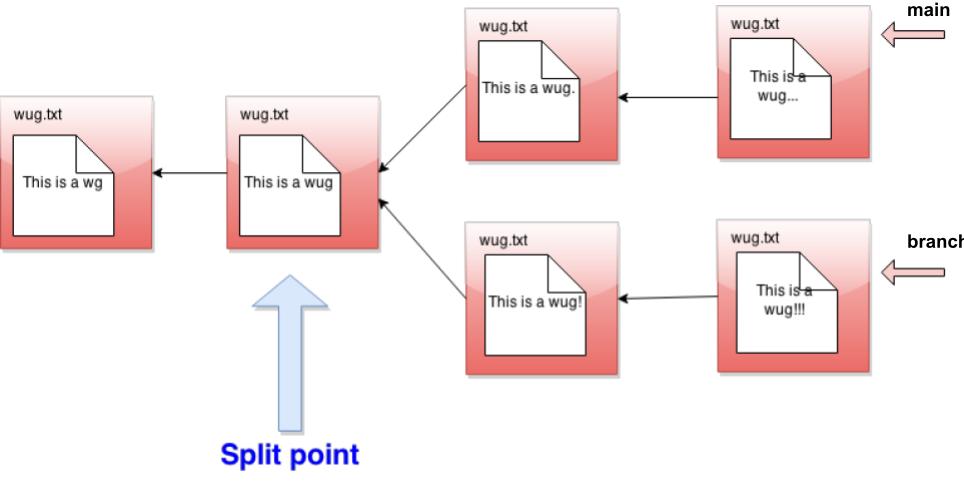
The split point is a latest common ancestor of the current and given branch heads:
- A common ancestor is a commit to which there is a path (of 0 or more parent pointers) from both branch heads.
- A latest common ancestor is a common ancestor that is not an ancestor of any other common ancestor.
For example, although the leftmost commit in the diagram above is a common ancestor of
mainandbranch, it is also an ancestor of the commit immediately to its right, so it is not a latest common ancestor. If the split point is the same commit as the given branch, then we do nothing; the merge is complete, and the operation ends with the messageGiven branch is an ancestor of the current branch.If the split point is the current branch, then the effect is to check out the given branch, and the operation ends after printing the messageCurrent branch fast-forwarded.Otherwise, we continue with the steps below.
-
Any files that have been modified in the given branch since the split point, but not modified in the current branch since the split point should be changed to their versions in the given branch (checked out from the commit at the front of the given branch). These files should then all be automatically staged. To clarify, if a file is “modified in the given branch since the split point” this means the version of the file as it exists in the commit at the front of the given branch has different content from the version of the file at the split point. Remember: blobs are content addressable!
-
Any files that have been modified in the current branch but not in the given branch since the split point should stay as they are.
-
Any files that have been modified in both the current and given branch in the same way (i.e., both files now have the same content or were both removed) are left unchanged by the merge. If a file was removed from both the current and given branch, but a file of the same name is present in the working directory, it is left alone and continues to be absent (not tracked nor staged) in the merge.
-
Any files that were not present at the split point and are present only in the current branch should remain as they are.
-
Any files that were not present at the split point and are present only in the given branch should be checked out and staged.
-
Any files present at the split point, unmodified in the current branch, and absent in the given branch should be removed (and untracked).
-
Any files present at the split point, unmodified in the given branch, and absent in the current branch should remain absent.
-
Any files modified in different ways in the current and given branches are in conflict. “Modified in different ways” can mean that the contents of both are changed and different from other, or the contents of one are changed and the other file is deleted, or the file was absent at the split point and has different contents in the given and current branches. In this case, replace the contents of the conflicted file with
<<<<<<< HEAD contents of file in current branch ======= contents of file in given branch >>>>>>>(replacing “contents of…” with the indicated file’s contents) and stage the result. Treat a deleted file in a branch as an empty file. Use straight concatenation here. In the case of a file with no newline at the end, you might well end up with something like this:
<<<<<<< HEAD contents of file in current branch======= contents of file in given branch>>>>>>>This is fine.
- Once files have been updated according to the above, and the split point was not the current branch or the given branch, merge automatically commits with the log message
Merged [given branch name] into [current branch name].Then, if the merge encountered a conflict, print the messageEncountered a merge conflict.on the terminal (not the log). Merge commits differ from other commits: they record as parents both the head of the current branch (called the first parent) and the head of the branch given on the command line to be merged in.
A video walkthrough of this command can be found here.
By the way, we hope you’ve noticed that the set of commits has progressed from a simple sequence to a tree and now, finally, to a full directed acyclic graph.
-
-
Runtime: \(O(N\lg N + D)\), where \(N\) is the total number of ancestor commits for the two branches and \(D\) is the total amount of data in all the files under these commits.
-
Failure cases: If there are staged additions or removals present, print the error message
You have uncommitted changes.and exit. If a branch with the given name does not exist, print the error messageA branch with that name does not exist.If attempting to merge a branch with itself, print the error messageCannot merge a branch with itself.If merge would generate an error because the commit that it does has no changes in it, just let the normal commit error message for this go through. If an untracked file in the current commit would be overwritten or deleted by the merge, printThere is an untracked file in the way; delete it, or add and commit it first.and exit; perform this check before doing anything else. -
Dangerous?: Yes!
-
Differences from real git: Real Git does a more subtle job of merging files, displaying conflicts only in places where both files have changed since the split point.
Real Git has a different way to decide which of multiple possible split points to use.
Real Git will force the user to resolve the merge conflicts before committing to complete the merge. Gitlet just commits the merge, conflicts and all, so that you must use a separate commit to resolve problems.
Real Git will complain if there are unstaged changes to a file that would be changed by a merge. You may do so as well if you want, but we will not test that case.
-
Our line count: ~70
Skeleton #
The skeleton is fairly bare bones with mostly empty classes. We’ve provided helpful javadoc comments hinting at what you might want to include in each file. You should follow a similar approach to Capers where your Main class doesn’t do a whole lot of work by itself, but rather simply calls other methods depending on the args. You’re absolutely welcome to delete the other classes or add your own, but the Main class should remain otherwise our tests won’t be able to find your code.
If you’re confused on where to start, we suggest looking over Lab 8: Persistence and Gitlet.
Design Document #
Since you are not working from a substantial skeleton this time, we are asking that everybody submit a design document describing their implementation strategy.
It is not graded, but you must have an up-to-date and completed design document before we help you in lab, office hours, or in help tickets. If you do not have one or it’s not up-to-date / not complete, we cannot help you. This is for both of our sake: by having a design doc, you have written out a road map for how you will tackle the assignment. If you need help creating a design document, we can definitely help with that :) Here are some guidelines, as well as an example from the Capers lab.
Grader Details #
We have two graders for Gitlet: the checkpoint grader and the full grader. Out of the 42 total points available, 10 will come from the checkpoint grader and 32 will come from the full grader.
Checkpoint Grader #
Due Friday, July 15th at 11:59 PM for 10 points.
Submission to the checkpoint autograder follows the grading for a usual project, that is:
- Within 24 hours of the deadline: 10% penalty
- Within 48 hours of the deadline: 50% penalty
- More than 48 hours after the deadline: 100% penalty (no credit)
Submit to the Project 2: Gitlet Checkpoint autograder on Gradescope.
It will test:
- Your program compiles.
- You pass tests
test01_init,test02_basicCheckout,test03_basicLog,test04_prevCheckout. These require you to implement:initaddcommitcheckout -- [file name]checkout [commit id] -- [file name]log
In addition, it will comment on (but not score):
- Whether you pass style checks (it will ignore
TODO-type comments for now; we won’t in the final submission.) - Whether there are compiler warning messages.
We will score these in your final submission.
You’ll have a maximum capacity of 1 token which will refresh every 20 minutes. You will not get full logs on these failures (i.e. you will be told what test you failed but not any additional message), though since you have the tests themselves you can simply debug them locally.
Full Grader #
Due Friday, July 22nd at 11:59 PM for 32 points.
The full grader is a more substantial and comprehensive test suite. Like the checkpoint, you’ll have a maximum capacity of 1 token which will refresh every 20 minutes.
You’ll see that, like Project 1, there is limited access to the grader. Please be kind to yourself and write tests along the way so you do not become too reliant on the autograder for checking your work.
Similar to the checkpoint, the full grader will have English hints on what each test does but not the specifics of the test; though since you have the tests themselves you can simply debug them locally.
UPDATE 7/18 2:40 PM: Both grader ratelimits have been modified to be a max capacity of 3 tokens that refresh every hour.
First Half Closing Note #
The rest of this spec is filled with resources for you that you should read to get you started. The section on testing / debugging will be extremely helpful to you.
Miscellaneous Things #
Phew! That was a lot of commands to go over just now. But don’t worry, not all commands are of the same difficulty. You can see for each command the approximate number of lines we took to do each part (this only counts code specific to that command – it doesn’t double-count code reused in multiple commands). You shouldn’t worry about matching our solution exactly, but hopefully it gives you an idea about the relative time consumed by each command.
This is an ambitious project, and it would not be surprising for you to feel lost as to where to begin. Therefore, feel free to collaborate with others by discussing your approach at a high level.
By now this spec has given you enough information to get working on the project. But to help you out some more, there are a couple of things you should be aware of:
Common Sources of Bugs #
There are few practices that experience has shown will cause you endless grief in the form of programs that don’t work and bugs that are very hard to find and sometimes not repeatable (“Heisenbugs”).
-
Since you are likely to keep various information in files (such as commits), you might be tempted to use apparently convenient file-system operations (such as listing a directory) to sequence through all of them. Be careful. Methods such as
File.listandFile.listFilesproduce file names in an undefined order. If you use them to implement thelogcommand, in particular, you can get random results. -
Windows users especially should beware that the file separator character is
/on Unix (or MacOS) and ‘\’ on Windows. So if you form file names in your program by concatenating some directory names and a file name together with explicit/s or\s, you can be sure that it won’t work on one system or the other. Java provides a system-dependent file separator character (System.getProperty("file.separator")), or you can use the multi-argument constructors toFile.
Dealing with Files #
This project requires reading and writing of files. In order to do these operations, you might find the classes java.io.File, java.nio.file.Files, and java.nio.file.Path. Actually, you may find various things in the java.io and java.nio packages helpful. Be sure to read the gitlet.Utils package for other things we’ve written for you. If you do a little digging through all of these, you might find a couple of methods that will make the io portion of this project much easier! One warning: If you find yourself using readers, writers, scanners, or streams, you’re making things more complicated than need be.
Serialization Details #
If you think about Gitlet, you’ll notice that you can only run one command every time you run the program. In order to successfully complete your version-control system, you’ll need to remember the commit tree across commands. This means you’ll have to design not just a set of classes to represent internal Gitlet structures during execution, but you’ll need an analogous representation as files within your .gitlet directories, which will carry across multiple runs of your program.
As indicated earlier, the convenient way to do this is to serialize the runtime objects that you will need to store permanently in files. The Java runtime does all the work of figuring out what fields need to be converted to bytes and how to do so.
You’ve already done serialization in Lab 8 and so we will not repeat the information here. If you are still confused on some aspect of serialization, re-read the relevant portion of the Lab 8 spec and also look over your code.
There is, however, one annoying subtlety to watch out for: Java serialization follows pointers. That is, not only is the object you pass into writeObject serialized and written, but any object it points to as well. If your internal representation of commits, for example, represents the parent commits as pointers to other commit objects, then writing the head of a branch will write all the commits (and blobs) in the entire subgraph of commits into one file, which is generally not what you want. To avoid this, don’t use Java pointers to refer to commits and blobs in your runtime objects, but instead use SHA-1 hash strings. Maintain a runtime map between these strings and the runtime objects they refer to. You create and fill in this map while Gitlet is running, but never read or write it to a file.
You might find it convenient to have (redundant) pointers commits as well as SHA-1 strings to avoid the bother and execution time required to look them up each time. You can store such pointers in your objects while still avoiding having them written out by declaring them “transient”, as in
private transient MyCommitType parent1;
Such fields will not be serialized, and when back in and deserialized, will be set to their default values (null for reference types). You must be careful when reading the objects that contain transient fields back in to set the transient fields to appropriate values.
Unfortunately, looking at the serialized files your program has produced with a text editor (for debugging purposes) would be rather unrevealing; the contents are encoded in Java’s private serialization encoding. We have therefore provided a simple debugging utility program you might find useful: gitlet.DumpObj. See the Javadoc comment on gitlet/DumpObj.java for details.
Testing #
As usual, testing is part of the project. Be sure to provide your own tests for each of the commands, covering all the specified functionality.
Command-Line Testing #
As in Lab 8, there are two ways to test your program: simply running the program with different arguments or using our JUnit tests!
You can test your program yourself by running it in the command line. This is the method that the Gradescope autograder will use. Remember to (re)compile with javac gitlet/*.java! Then, you can use java gitlet.Main to run commands manually:
$ java gitlet.Main init
$ echo "Hello world!" > a.txt
$ java gitlet.Main add a.txt
$ java gitlet.Main commit "Commit a.txt"
JUnit Testing #
In this project, you will be utilizing JUnit tests to assess the correctness of your code. You should read through the provided tests before settling in to write code in any of the other files.
IntelliJ recognizes test methods automatically if you utilize the @Test annotation. This will cause a small green play triangle to appear to the left of the method header. You can use this to run a specific test, rather than the entire suite of tests! This will become useful as you work on specific elements of the spec.
There are two possible failure outputs that you might see that aren’t the usual test failures:
- Tests fail with “This test is not being run in the
testingdirectory. Please see the spec for information on how to fix this.”-
To fix: Your JUnit configs are probably messed up. Delete all your existing run configurations by clicking “Run > Edit Configurations”, and clicking the minus. Then, ensure that
.idea/runConfigurationscontains a file named_template__of_JUnit.xml, with contents:<component name="ProjectRunConfigurationManager"> <configuration default="true" type="JUnit" factoryName="JUnit"> <option name="MAIN_CLASS_NAME" value="" /> <option name="METHOD_NAME" value="" /> <option name="TEST_OBJECT" value="class" /> <option name="VM_PARAMETERS" value="-ea -Djava.security.manager=allow" /> <option name="WORKING_DIRECTORY" value="$ProjectFileDir$/testing" /> <method v="2"> <option name="Make" enabled="true" /> </method> </configuration> </component>Finally, close and reopen IntelliJ, then try running the test again.
-
- IntelliJ pops up a little red error bubble:
"Error running <Test>: Cannot start process, the working directory .../testing does not exist"- To fix: make the directory inside the project folder, i.e.
lab08/testingorproj2/testing.
- To fix: make the directory inside the project folder, i.e.
Understanding Integration Tests #
The first thing we’ll ask for in help tickets and when you come to receive help in lab is a test that you’re failing, so it’s paramount that you learn to write and run tests in this project. Testing is really important, because it tells us the incorrect output your program is producing, tells us where your prgram probably isn’t broken, and helps you figure out where your bug might be.
The JUnit integration tests are of similar format to those from Capers.
Unlike Capers, we’ll need to deal with the contents of files in our working directory. So in a test_files folder, we store many pre-filled .txt files that have particular contents we need. We’ll come back to this later, but for now just know that test_files stores actual file contents.
When you create your own tests, you should write the methods in GitletTests.java file, using the utility methods provided.
Example Test #
Let’s walk through a test to see what happens from start to finish. Let’s examine test02_basicCheckout:
@Test
public void test02_basicCheckout() {
gitletCommand(new String[]{"init"}, "");
writeFile(WUG, "wug.txt");
gitletCommand(new String[]{"add", "wug.txt"}, "");
gitletCommand(new String[]{"commit", "added wug"}, "");
writeFile(NOTWUG, "wug.txt");
gitletCommand(new String[]{"checkout", "--", "wug.txt"}, "");
assertFileEquals(WUG, "wug.txt");
}
Every test runs inside the testing directory mentioned above. A test deletes everything inside this directory before and after each run, so don’t worry tests interfering with each other.
First, we have the @Test annotation and the method definition.
Then, we have:
gitletCommand(new String[]{"init"}, "");
This shouldn’t have any output as we can tell by this method passing an empty string to gitletCommand. But, as we know, this should create a .gitlet folder. So our directory structure is now:
.
├── ...
├── testing
│ ├── .gitlet <==== Just created
├── test_files
│ ├── ...
│ ├── notwug.txt
│ ├── wug.txt
│ └── ...
└── ...
The next command is:
writeFile(WUG, "wug.txt");
This will take the file on the left-hand side from the testing_files directory (WUG, defined in the test class’ instance variables as "wug.txt") and copy its contents to the file on the right-hand side in the testing directory (creating it if it doesn’t exist). They happen to have the same name, but that doesn’t matter since they’re in different directories. After this command, our directory structure is now:
.
├── ...
├── testing
│ ├── .gitlet
│ └── wug.txt <==== Just created
├── test_files
│ ├── ...
│ ├── notwug.txt
│ ├── wug.txt
│ └── ...
└── ...
Now we see what the testing_files directory is used for: it contains file contents that the tests can use to set up the Gitlet repository however you want. If you want to add special contents to a file, you should add those contents to an appropriately named file in testing_files and then use the same writeFile method as we have here. It’s easy to get confused with the order of arguments, so make sure the left-hand side is referencing the file in the testing_files directory, and the right-hand side is referencing the file in the testing directory.
The next command is:
gitletCommand(new String[]{"add", "wug.txt"}, "");
Since we’re passing args directly to main, we make an array with 2 elements. This is equivalent to entering java gitlet.Main add wug.txt on the command line. The gitletCommand method will print the equivalent command.
As you can see, there should be no output. The wug.txt file is now staged for addition in the testing directory. At this point, your directory structure will likely change within the testing/.gitlet directory since you’ll need to somehow persist the fact that wug.txt is staged for addition.
The next command is:
gitletCommand(new String[]{"commit", "added wug"}, "");
And, again, there is no output, and, again, your directory structure within .gitlet might change.
The next command is:
writeFile(NORWUG, "wug.txt");
Since wug.txt already exists in our testing directory, its contents changes to be whatever was in testing_files/notwug.txt.
The next command is:
gitletCommand(new String[]{"checkout", "--", "wug.txt"}, "");
Which, again, has no output. However, it should change the contents of wug.txt in our testing directory back to its original contents which is exactly the contents of testing_files/wug.txt. The next command is what asserts that:
assertFileEquals(WUG, "wug.txt");
This is an assertion (or, more specifically, calls a method that uses an assertion): if the file on the left-hand side (from the testing_files directory) doesn’t have the exact contents of the file on the right-hand side (in the testing directory), the test will fail and say your file contents are not correct.
That happened to be the last line of the test, so the test finishes. After the test finishes, the testing directory is cleared.
There are two other assertion methods available to you:
assertFileExists(NAME);
will assert that there exists a file / folder named NAME in the temporary directory. It doesn’t check the contents, only that it exists. If no file / folder with that name exists, the assertion will fail.
assertFileDoesNotExist(NAME);
will assert that there does NOT exist a file / folder named NAME in the temporary directory. If there does exist a file / folder with that name, the test will fail.
Reusing Setup #
As you’ll soon discover, there can be a lot of repeated setup to test a particular command: for example, if you’re testing the checkout command you need to:
- Initialize a Gitlet Repository
- Create a commit with a file in some version (v1)
- Create another commit with that file in some other version (v2)
- Checkout that file to v1
And perhaps even more if you want to test with files that were untracked in the second commit but tracked in the first.
So the way you can save yourself time is by adding all that setup in its own method, and calling that method. For example:
/**
* Initializes, adds, and commits one file.
*/
public static void setupA() {
gitletCommand(new String[]{"init"}, "");
writeFile(WUG, "a.txt");
gitletCommand(new String[]{"add", "a.txt"}, "");
gitletCommand(new String[]{"commit", "a is a wug"}, "");
}
We can place this method anywhere inside our testing file. Since it’s not a test itself, we don’t annotate it with @Test. Whenever we want to use this series of commands, we simply call the method:
setupA();
This helps keep your tests short and easier to read.
Pattern-Matching Output #
The trickiest part of testing is something like log. There are a few reasons why:
- The data that goes into your SHA may change as you modify your classes.
- The date used every time will change, because of the constant forward progression of time.
We don’t really care about the exact hash – just that there’s something that looks like a SHA, something that looks like a date in the right format. Therefore, our tests use “pattern matching”.
This is not a concept you will need to understand, but at a high level we define a pattern for some text (i.e. a commit SHA) and then just check that the output has that pattern (without caring about the actual letters and numbers).
Here is how you’d do that for the output of log and check that it matches a pattern:
// You would run your gitlet commands here that create commits with
// the specified messages. We'll omit them for this example.
gitletCommandP(new String[]{"log"}, """
===
${HEADER}
${DATE}
added wug
===
${HEADER}
${DATE}
initial commit
"""
.replace("${HEADER}", "commit [a-f0-9]+")
.replace("${DATE}", DATE));
The method is gitletCommandP, with “P” for “pattern”. The pattern is provided as the second argument. All the patterns are defined as static constants in GitletTests, and used as string replacements. Again, you don’t need to understand the actual pattern; just the thing it matches.
For example, here, ${HEADER} matches the header of a commit, which looks something like
commit aaaaaaaaaaaaaaaaaaaaaaaaaaaaaaaaaaaaaaaa
That is 40 “a”’s, which is some random commit’s SHA.
When writing this test, even though we didn’t need to know the commit hash or dates, we still had to know how many commits there were, and what the commit messages are.
You can do similar things for the status command:
gitletCommandP(new String[]{"status"}, """
=== Branches ===
\\*main
=== Staged Files ===
g.txt
=== Removed Files ===
=== Modifications Not Staged For Commit ===
=== Untracked Files ===
${ARBLINES}
""".replace("${ARBLINES}", ARBLINES));
The pattern we used here is ARBLINES which is arbitrary lines. If you care what is untracked, then you can add that here without the pattern, but perhaps we’re more interested in seeing g.txt staged for addition.
Notice the \* on the branch master. Recall that in the status command, you should prefix the HEAD branch with a *. If you use a pattern, you’ll need to replace this * with a \* in the expected output. The reason is out of the scope of the class, but it is called “escaping” the asterisk. If you don’t use a pattern (i.e. calling gitletCommand instead of gitletCommandP), then you should use the * without the \).
Extracting Information from Patterns #
The final thing you can do with these patterns is “save” a matched portion. Warning: this seems like magic and we don’t care at all if you understand how this works, just know that it does and it is available to you. You can copy and paste the relevant part from our provided tests so you don’t need to worry too much about making these from scratch. With that out of the way, let’s see what this is.
If you’re doing a checkout command, you need to use the SHA identifier to specify which commit to checkout to. But remember we used patterns, so we don’t actually know the SHA identifier at the time of creating the test. That is problematic. We’ll use test04_prevCheckout to see how you can “capture” or “save” the SHA:
Matcher logMatch = gitletCommandP(new String[]{"log"}, """
===
${HEADER}
${DATE}
version 2 of wug.txt
===
${HEADER}
${DATE}
version 1 of wug.txt
===
${HEADER}
${DATE}
initial commit
"""
.replace("${HEADER}", "commit ([a-f0-9]+)")
.replace("${DATE}", DATE));
This will set up the UID (SHA) to be captured after the log command. So right after this command runs, we can extract the UIDs that we care about:
String uid2 = logMatch.group(1);
String uid1 = logMatch.group(2);
Notice how the numbering is backwards: the numbering begins at 1 and starts at the top of the log. That is why the current version (i.e. second version) is defined as logMatch.group(1). We don’t care about the initial commit, so we don’t bother capturing its UID.
Now we can use these variables to checkout to the captured SHAs:
gitletCommand(new String[]{"checkout", uid1, "--", "wug.txt"}, "");
And now you can make your assertions to ensure the checkout was successful.
Testing Conclusion #
You should use our provided tests as an example to get started, and also feel free to discuss high level ideas of how to test things with your peers.
Eventually, you’ll find the bug. If you cannot, then that is when you can come to Lab, instructor OH, or make a help ticket. Be warned: we can only read what you commit, so be sure to update your Design Document and comments frequently. The more information you provide us about your implementation and thinking, the better/faster your response from staff will be. Remember we will reject help ticket requests that do not have an up-to-date or complete design document.
Acknowledgments #
Thanks to Alicia Luengo, Josh Hug, Sarah Kim, Austin Chen, Andrew Huang, Yan Zhao, Matthew Chow, especially Alan Yao, Daniel Nguyen, and Armani Ferrante for providing feedback on this project. Thanks to git for being awesome.
This project was largely inspired by this excellent article by Philip Nilsson.
This project was created by Joseph Moghadam. Modifications in later semesters have been made by associated Professors and course staffs. Summer 2021 modification credits go to Allyson Park, Sohum Hulyalkar, and Zephyr Omaly. The testing framework using JUnit was designed and implemented by Ethan Ordentlich.
